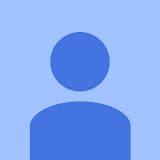Published: Nov 18, 2025
From Chrome 144 you might find that Chrome requests permission to access your location through a Windows system dialog, even after you've allowed a website to see your location.
This change gives you more control over your data and aligns Chrome with recent privacy enhancements in the Windows operating system. This post explains more about the change to location permissions.
What has changed in Windows?
Microsoft has updated how Windows 10 and Windows 11 protect your privacy. As detailed in the Microsoft developer documentation, Windows now requires that any application requesting access to Windows location services must first get your permission through the main system-wide location setting.
Why is Chrome asking for your device's location?
Many websites, such as mapping services or local businesses, request your location to provide helpful, location-based features. When a site asks for this information, Chrome forwards that request to you and lets you decide. To fulfill the requests you approve, Chrome needs to ask Windows for your device's location. Granting this permission at the system level allows Chrome to provide location information from Windows to the websites you trust.
A new layer of control for you
Because of the change in Windows, there's now a two-step process for granting location access:
Website permission: You first grant or deny a specific website's request to see your location from within Chrome. This is the permission prompt you've always seen.
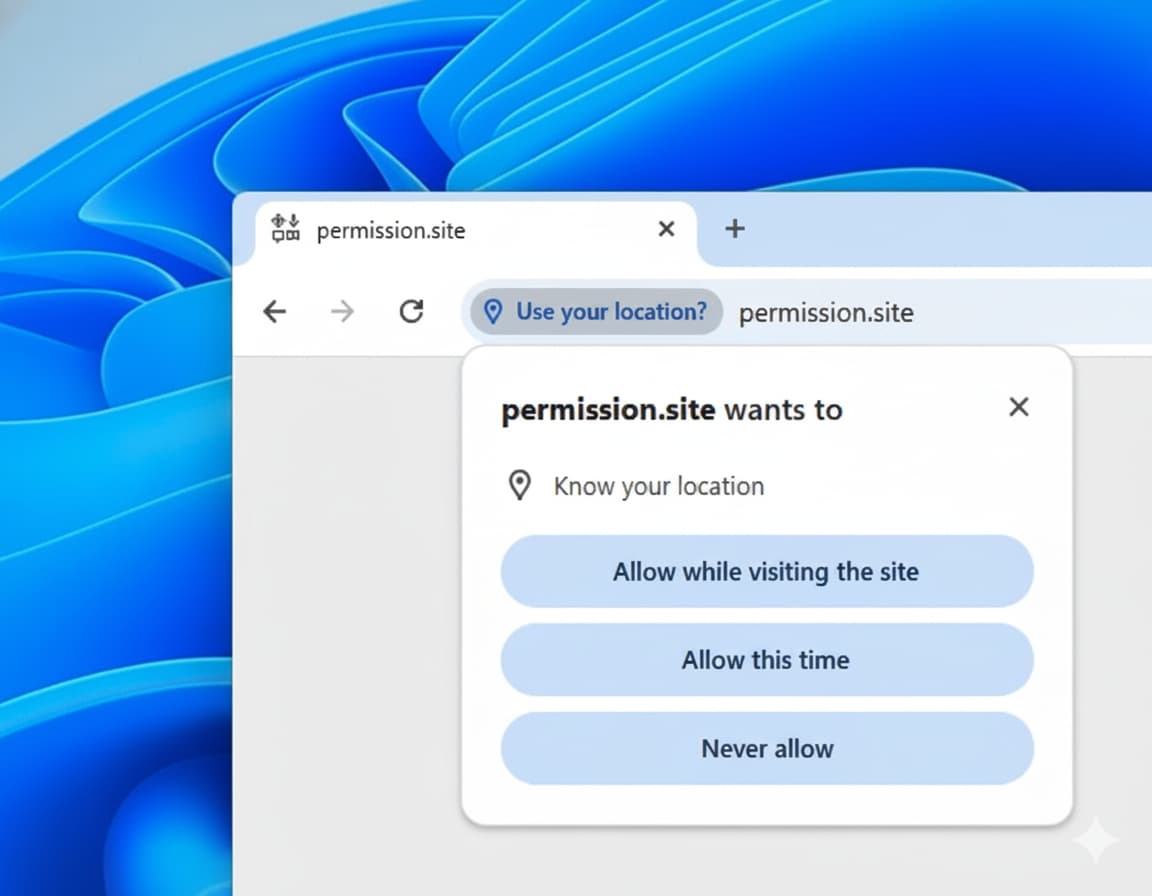
System permission: If you grant permission to the website, Chrome then asks for permission to access your device's location at the operating system level. This is the new Windows dialog you are seeing. Note that this system dialog may only appear once. After a decision is made, you can always change this setting in Windows Settings > Privacy & security > Location.
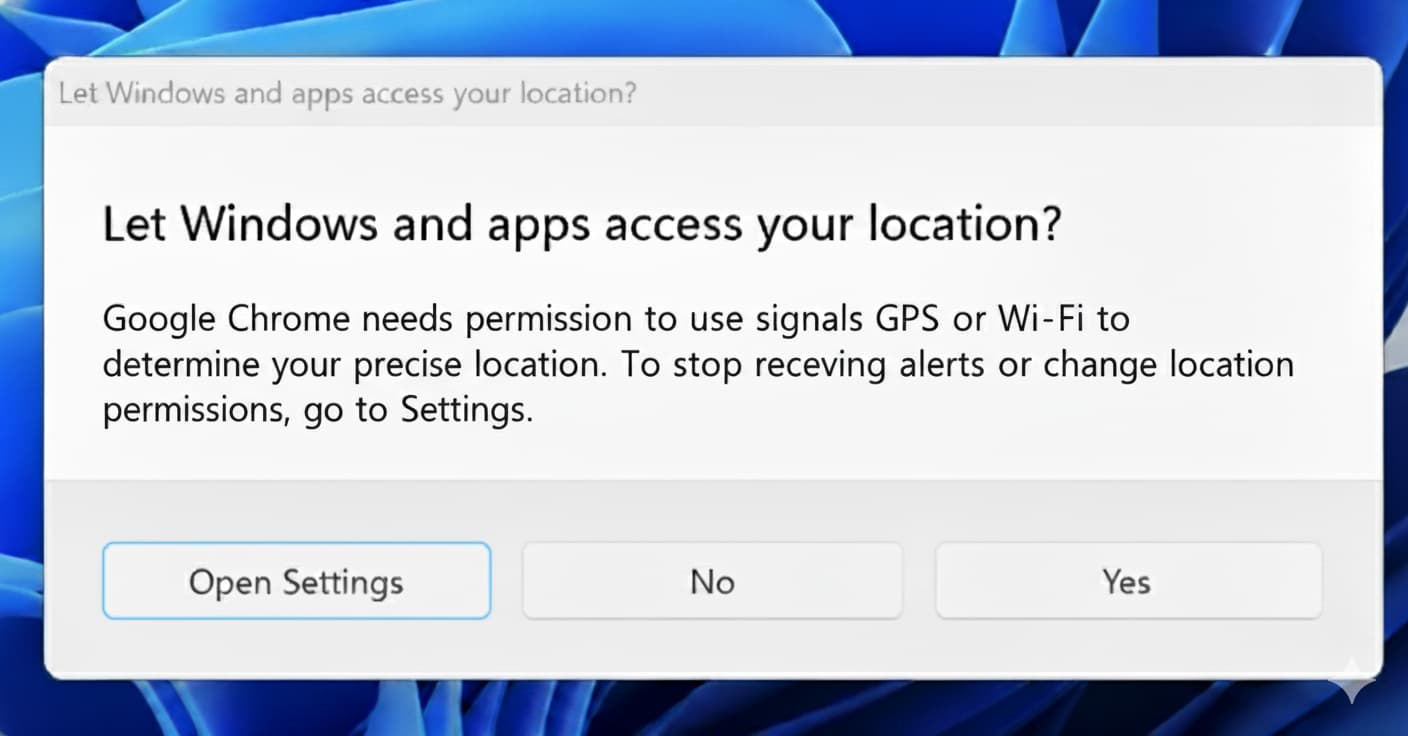
This ensures that websites can't bypass your system's privacy controls. Granting this permission allows Chrome to provide the most precise and reliable location to the sites you've approved.
You are always in control
Here's what to remember:
- You have final say: Chrome will never share your location with a website without you first granting permission to that site.
- System-level control: This change gives you an additional, system-wide layer of control. You can manage which applications have access to your location at any time through your Windows Settings > Privacy & security > Location.
We believe this change is a positive step forward for user privacy, giving you more granular and centralized control over your personal data.