In 2017, Chrome 59 introduced Headless mode, which let you run the browser in an unattended environment, without any visible UI. Essentially, you could run Chrome without chrome.
Headless mode is a popular choice for browser automation, through projects like Puppeteer or ChromeDriver. Here's a minimal command-line example using Headless mode to create a PDF file of a given URL:
chrome --headless --print-to-pdf https://developer.chrome.com/
How does Headless work
Before we review how Headless works now, it's important to understand how the
"old" Headless worked. The previous command-line snippet uses the --headless
command-line flag, suggesting that Headless is just a mode of operation of the
regular Chrome browser. Perhaps surprisingly, this wasn't actually true.
In fact, the old Headless was
a separate, alternate browser implementation
that happened to be shipped as part of the same Chrome binary. It doesn't share
any of the Chrome browser code in
//chrome.
Implementing and maintaining a separate Headless browser came with a lot of engineering overhead. And, as Headless was a separate implementation, it had its own bugs and features that weren't present in headful Chrome. This created confusion for automated browser tests, which might pass in headful mode but fail in Headless mode, or conversely.
Further, Headless excluded any automated testing that relied on browser extension installation. The same goes for any other browser-level functions; unless Headless had its own, separate implementation of it, it wasn't supported.
The Chrome team has now unified Headless and headful modes.
New Headless mode is available from Chrome 112. In this mode, Chrome creates, but doesn't display, any platform windows. All other functions, existing and future, are available with no limitations.
Use Headless mode
To use new Headless mode, pass the --headless=new command-line flag:
chrome --headless=new
For now, the old Headless mode is still available with:
chrome --headless=old
In Puppeteer
To opt in to the new Headless mode in Puppeteer:
import puppeteer from 'puppeteer';
const browser = await puppeteer.launch({
headless: 'new',
// `headless: true` (default) enables old Headless;
// `headless: 'new'` enables new Headless;
// `headless: false` enables "headful" mode.
});
const page = await browser.newPage();
await page.goto('https://developer.chrome.com/');
// …
await browser.close();
In Selenium-WebDriver
To use the new Headless mode in Selenium-WebDriver:
const driver = await env
.builder()
.setChromeOptions(options.addArguments('--headless=new'))
.build();
await driver.get('https://developer.chrome.com/');
// …
await driver.quit();
See the Selenium team's blog post for more information, including examples using other language bindings.
Command-line flags
The following command-line flags are available in new Headless mode.
--dump-dom
The --dump-dom flag prints the serialized DOM of the target page to stdout.
For example:
chrome --headless=new --dump-dom https://developer.chrome.com/
This is different from printing the HTML source code, which you might do with
curl. To bring you the output of --dump-dom, Chrome first parses the HTML
code into a DOM, executes any <script> that might alter the DOM, then
turns that DOM back into a serialized string of HTML.
--screenshot
The --screenshot flag takes a screenshot of the target page and saves it as
screenshot.png in the current working directory. This is especially useful in
combination with the --window-size flag.
For example:
chrome --headless=new --screenshot --window-size=412,892 https://developer.chrome.com/
--print-to-pdf
The --print-to-pdf flag saves the target page as a PDF named output.pdf in
the current working directory. For example:
chrome --headless=new --print-to-pdf https://developer.chrome.com/
Optionally, you can add the --no-pdf-header-footer flag to omit the print
header (with the current date and time) and footer (with the URL and the page
number).
chrome --headless=new --print-to-pdf --no-pdf-header-footer https://developer.chrome.com/
Not: The functionality behind the --no-pdf-header-footer flag was previously
available with the --print-to-pdf-no-header flag. You may need to fall back to
the old flag name, if using a previous version.
--timeout
The --timeout flag defines the maximum wait time (in milliseconds) after which
the page's content is captured by --dump-dom, --screenshot, and
--print-to-pdf even if the page is still loading.
chrome --headless=new --print-to-pdf --timeout=5000 https://developer.chrome.com/
The --timeout=5000 flag tells Chrome to wait up to 5 seconds before printing
the PDF. Thus, this process takes at most 5 seconds to run.
--virtual-time-budget
The --virtual-time-budget acts as a "fast-forward" for any time-dependent code
(for example, setTimeout/setInterval). It forces the browser to execute any
of the page's code as fast as possible while making the page believe that the
time actually goes by.
To illustrate its use, consider this demo, which
increments, logs, and displays a counter every second
using setTimeout(fn, 1000). Here's the relevant code:
<output>0</output>
<script>
const element = document.querySelector('output');
let counter = 0;
setInterval(() => {
counter++;
console.log(counter);
element.textContent = counter;
}, 1_000);
</script>
After one second, the page contains "1"; after two seconds, "2", and so on. Here's how you'd capture the page's state after 42 seconds and save it as a PDF:
chrome --headless=new --print-to-pdf --virtual-time-budget=42000 https://mathiasbynens.be/demo/time
--allow-chrome-scheme-url
The --allow-chrome-scheme-url flag is required to access chrome:// URLs.
This flag is available from Chrome 123. Here's an example:
chrome --headless=new --print-to-pdf --allow-chrome-scheme-url chrome://gpu
Debug
Because Chrome is effectively invisible in Headless mode, it might sound tricky to solve an issue. It's possible to debug Headless Chrome in a way that's very similar to headful Chrome.
Launch Chrome in Headless mode with the
--remote-debugging-port command-line flag.
chrome --headless=new --remote-debugging-port=0 https://developer.chrome.com/
This prints a unique WebSocket URL to stdout, for example:
DevTools listening on ws://127.0.0.1:60926/devtools/browser/b4bd6eaa-b7c8-4319-8212-225097472fd9
In a headful Chrome instance, we can then use Chrome DevTools remote debugging to connect to the Headless target and inspect it.
- Go to
chrome://inspectand click the Configure… button. - Enter the IP address and port number from the WebSocket URL.
- In the previous example, I entered
127.0.0.1:60926.
- In the previous example, I entered
- Click Done. You should see a Remote Target appear with all its tabs and other targets listed.
- Click inspect to access to Chrome DevTools and inspect the remote Headless target, including a live view of the page.
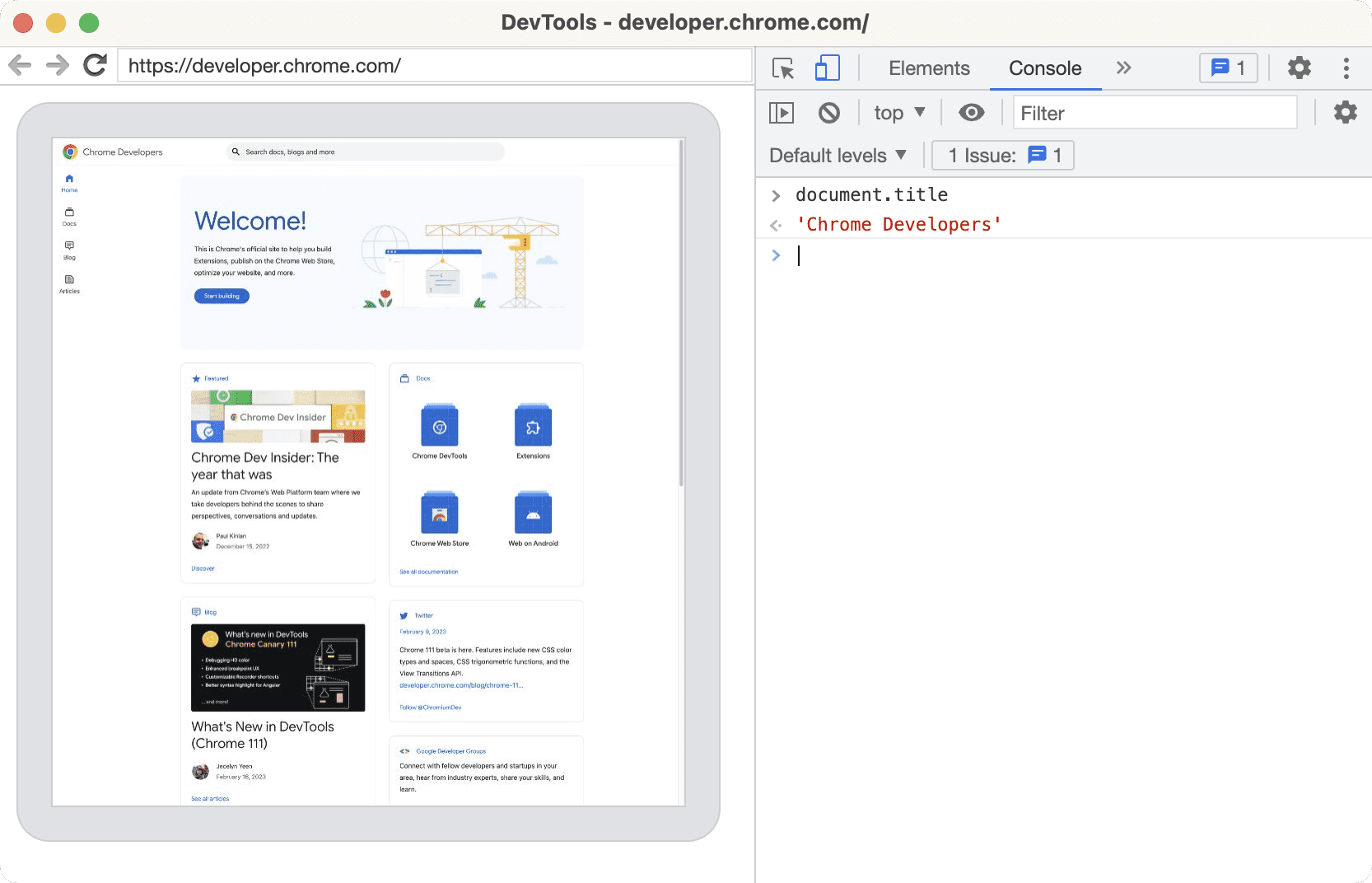
Feedback
We look forward to hearing your feedback about the new Headless mode. If encounter any issues, file a bug.



