Reading and writing to NFC tags is now possible.
What is Web NFC?
NFC stands for Near Field Communications, a short-range wireless technology operating at 13.56 MHz that enables communication between devices at a distance less than 10 cm and a transmission rate of up to 424 kbit/s.
Web NFC provides sites the ability to read and write to NFC tags when they are in close proximity to the user's device (usually 5-10 cm, 2-4 inches). The current scope is limited to NFC Data Exchange Format (NDEF), a lightweight binary message format that works across different tag formats.
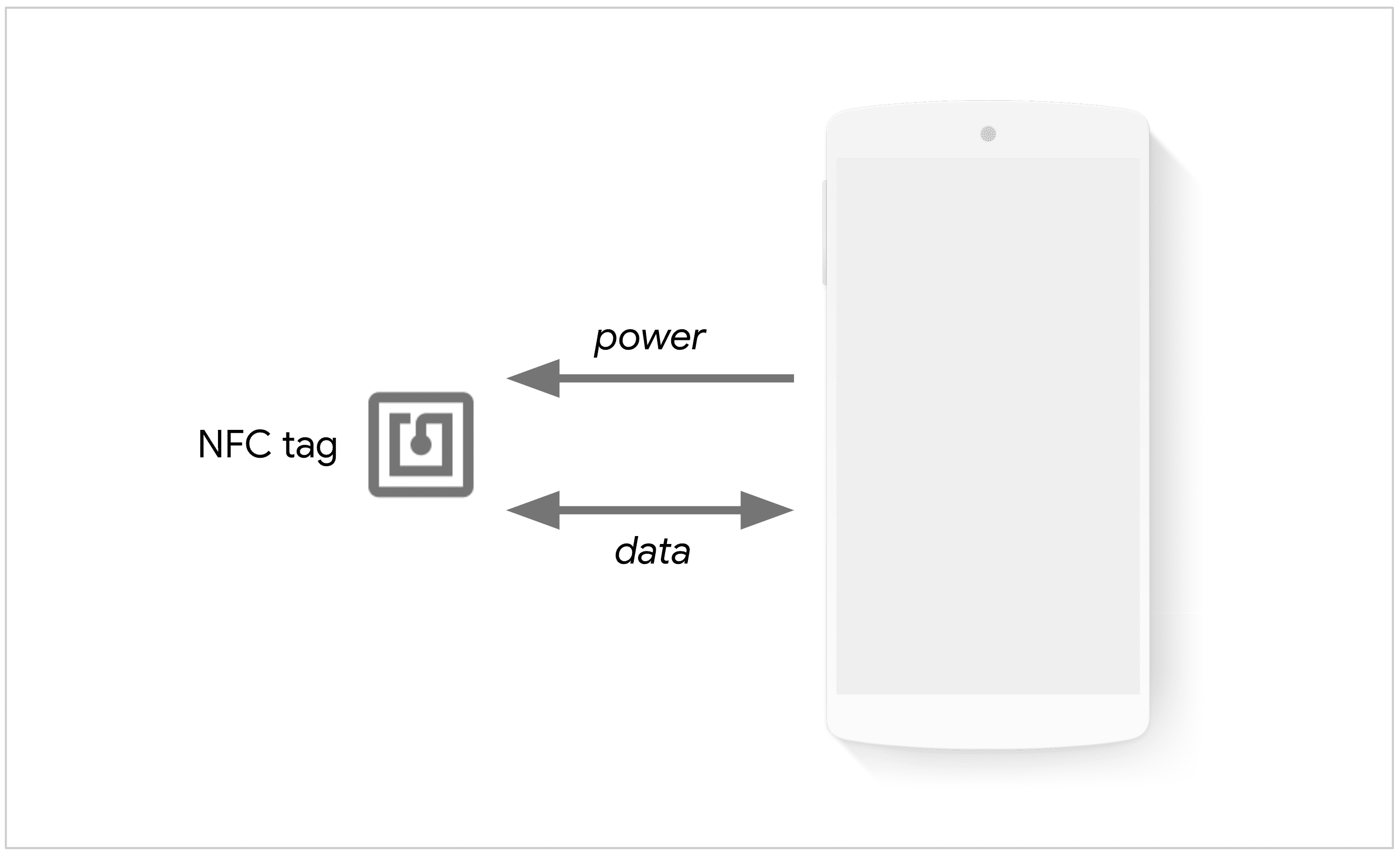
Suggested use cases
Web NFC is limited to NDEF because the security properties of reading and writing NDEF data are more easily quantifiable. Low-level I/O operations (e.g. ISO-DEP, NFC-A/B, NFC-F), Peer-to-Peer communication mode and Host-based Card Emulation (HCE) are not supported.
Examples of sites that may use Web NFC include:
- Museums and art galleries can display additional information about a display when the user touches their device to an NFC card near the exhibit.
- Inventory management sites can read or write data to the NFC tag on a container to update information on its contents.
- Conference sites can use it to scan NFC badges during the event and make sure they are locked to prevent further changes to the information written on them.
- Sites can use it for sharing initial secrets needed for device or service provisioning scenarios and also to deploy configuration data in operational mode.

Current status
| Step | Status |
|---|---|
| 1. Create explainer | Complete |
| 2. Create initial draft of specification | Complete |
| 3. Gather feedback & iterate on design | Complete |
| 4. Origin trial | Complete |
| 5. Launch | Complete |
Use Web NFC
Feature detection
Feature detection for hardware is different from what you're probably used to.
The presence of NDEFReader tells you that the browser supports Web NFC, but
not whether the required hardware is present. In particular, if the hardware is
missing, the promise returned by certain calls will reject. I'll provide
details when I describe NDEFReader.
if ('NDEFReader' in window) { /* Scan and write NFC tags */ }
Terminology
An NFC tag is a passive NFC device, meaning that is powered by magnetic induction when an active NFC device (such as a phone) is in proximity. NFC tags come in many forms and fashions, such as stickers, credit cards, arm wrists, and more.

The NDEFReader object is the entry point in Web NFC that exposes functionality
for preparing reading and/or writing actions that are fulfilled when an NDEF tag
comes in proximity. The NDEF in NDEFReader stands for NFC Data Exchange
Format, a lightweight binary message format standardized by the NFC Forum.
The NDEFReader object is for acting on incoming NDEF messages from NFC tags
and for writing NDEF messages to NFC tags within range.
An NFC tag that supports NDEF is like a post-it note. Anyone can read it, and unless it is read-only, anyone can write to it. It contains a single NDEF message which encapsulates one or more NDEF records. Each NDEF record is a binary structure that contains a data payload, and associated type information. Web NFC supports the following NFC Forum standardized record types: empty, text, URL, smart poster, MIME type, absolute URL, external type, unknown, and local type.

Scan NFC tags
To scan NFC tags, first instantiate a new NDEFReader object. Calling scan()
returns a promise. The user may be prompted if access was not previously
granted. The promise will resolve if the following conditions are all met:
- It was only called in response to a user gesture such as a touch gesture or mouse click.
- The user has allowed the website to interact with NFC devices.
- The user's phone supports NFC.
- The user has enabled NFC on their phone.
Once the promise is resolved, incoming NDEF messages are available by
subscribing to reading events via an event listener. You should also subscribe
to readingerror events to be notified when incompatible NFC tags are in
proximity.
const ndef = new NDEFReader();
ndef.scan().then(() => {
console.log("Scan started successfully.");
ndef.onreadingerror = () => {
console.log("Cannot read data from the NFC tag. Try another one?");
};
ndef.onreading = event => {
console.log("NDEF message read.");
};
}).catch(error => {
console.log(`Error! Scan failed to start: ${error}.`);
});
When an NFC tag is in proximity, a NDEFReadingEvent event is fired. It
contains two properties unique to it:
serialNumberrepresents the serial number of the device (.e.g 00-11-22-33-44-55-66), or an empty string if none is available.messagerepresents the NDEF message stored in the NFC tag.
To read the content of the NDEF message, loop through message.records and
process their data members appropriately based on their recordType.
The data member is exposed as a DataView as it allows handling
cases where data is encoded in UTF-16.
ndef.onreading = event => {
const message = event.message;
for (const record of message.records) {
console.log("Record type: " + record.recordType);
console.log("MIME type: " + record.mediaType);
console.log("Record id: " + record.id);
switch (record.recordType) {
case "text":
// TODO: Read text record with record data, lang, and encoding.
break;
case "url":
// TODO: Read URL record with record data.
break;
default:
// TODO: Handle other records with record data.
}
}
};
Write NFC tags
To write NFC tags, first instantiate a new NDEFReader object. Calling
write() returns a promise. The user may be prompted if access was not
previously granted. At this point, an NDEF message is "prepared" and promise
will resolve if the following conditions are all met:
- It was only called in response to a user gesture such as a touch gesture or mouse click.
- The user has allowed the website to interact with NFC devices.
- The user's phone supports NFC.
- The user has enabled NFC on their phone.
- User has tapped an NFC tag and an NDEF message has been successfully written.
To write text to an NFC tag, pass a string to the write() method.
const ndef = new NDEFReader();
ndef.write(
"Hello World"
).then(() => {
console.log("Message written.");
}).catch(error => {
console.log(`Write failed :-( try again: ${error}.`);
});
To write a URL record to an NFC tag, pass a dictionary that represents an NDEF
message to write(). In the example below, the NDEF message is a dictionary
with a records key. Its value is an array of records - in this case, a URL
record defined as an object with a recordType key set to "url" and a data
key set to the URL string.
const ndef = new NDEFReader();
ndef.write({
records: [{ recordType: "url", data: "https://w3c.github.io/web-nfc/" }]
}).then(() => {
console.log("Message written.");
}).catch(error => {
console.log(`Write failed :-( try again: ${error}.`);
});
It is also possible to write multiple records to an NFC tag.
const ndef = new NDEFReader();
ndef.write({ records: [
{ recordType: "url", data: "https://w3c.github.io/web-nfc/" },
{ recordType: "url", data: "https://web.dev/nfc/" }
]}).then(() => {
console.log("Message written.");
}).catch(error => {
console.log(`Write failed :-( try again: ${error}.`);
});
If the NFC tag contains an NDEF message that is not meant to be overwritten, set
the overwrite property to false in the options passed to the write()
method. In that case, the returned promise will reject if an NDEF message is
already stored in the NFC tag.
const ndef = new NDEFReader();
ndef.write("Writing data on an empty NFC tag is fun!", { overwrite: false })
.then(() => {
console.log("Message written.");
}).catch(error => {
console.log(`Write failed :-( try again: ${error}.`);
});
Make NFC tags read-only
To prevent malicious users from overwriting an NFC tag's content, it is possible to make NFC tags permanently read-only. This operation is a one-way process and cannot be reversed. Once an NFC tag has been made read-only, it can't be written to anymore.
To make NFC tags read-only, first instantiate a new NDEFReader object. Calling
makeReadOnly() returns a promise. The user may be prompted if access was not
previously granted. The promise will resolve if the following conditions are all
met:
- It was only called in response to a user gesture such as a touch gesture or mouse click.
- The user has allowed the website to interact with NFC devices.
- The user's phone supports NFC.
- The user has enabled NFC on their phone.
- The user has tapped an NFC tag and the NFC tag has been successfully made read-only.
const ndef = new NDEFReader();
ndef.makeReadOnly()
.then(() => {
console.log("NFC tag has been made permanently read-only.");
}).catch(error => {
console.log(`Operation failed: ${error}`);
});
Here's how to make an NFC tag permanently read-only after writing to it.
const ndef = new NDEFReader();
try {
await ndef.write("Hello world");
console.log("Message written.");
await ndef.makeReadOnly();
console.log("NFC tag has been made permanently read-only after writing to it.");
} catch (error) {
console.log(`Operation failed: ${error}`);
}
As makeReadOnly() is available on Android in Chrome 100 or later, check
if this feature is supported with the following:
if ("NDEFReader" in window && "makeReadOnly" in NDEFReader.prototype) {
// makeReadOnly() is supported.
}
Security and permissions
The Chrome team has designed and implemented Web NFC using the core principles defined in Controlling Access to Powerful Web Platform Features, including user control, transparency, and ergonomics.
Because NFC expands the domain of information potentially available to malicious websites, the availability of NFC is restricted to maximize users' awareness and control over NFC use.

Web NFC is only available to top-level frames and secure browsing contexts (HTTPS
only). Origins must first request the "nfc" permission while handling a
user gesture (e.g a button click). The NDEFReader scan(), write(), and
makeReadOnly() methods trigger a user prompt, if access was not previously
granted.
document.querySelector("#scanButton").onclick = async () => {
const ndef = new NDEFReader();
// Prompt user to allow website to interact with NFC devices.
await ndef.scan();
ndef.onreading = event => {
// TODO: Handle incoming NDEF messages.
};
};
The combination of a user-initiated permission prompt and real-world, physical movement of bringing the device over a target NFC tag mirrors the chooser pattern found in the other file and device-access APIs.
To perform a scan or write, the web page must be visible when the user touches an NFC tag with their device. The browser uses haptic feedback to indicate a tap. Access to the NFC radio is blocked if the display is off or the device is locked. For non visible web pages, receiving and pushing NFC content are suspended, and resumed when a web page becomes visible again.
Thanks to the Page Visibility API, it is possible to track when document visibility changes.
document.onvisibilitychange = event => {
if (document.hidden) {
// All NFC operations are automatically suspended when document is hidden.
} else {
// All NFC operations are resumed, if needed.
}
};
Cookbook
Here's some code samples to get you started.
Check for permission
The Permissions API allows checking whether the "nfc" permission was
granted. This example shows how to scan NFC tags without user interaction if
access was previously granted, or show a button otherwise. Note that the same
mechanism works for writing NFC tags as it uses the same permission under the
hood.
const ndef = new NDEFReader();
async function startScanning() {
await ndef.scan();
ndef.onreading = event => {
/* handle NDEF messages */
};
}
const nfcPermissionStatus = await navigator.permissions.query({ name: "nfc" });
if (nfcPermissionStatus.state === "granted") {
// NFC access was previously granted, so we can start NFC scanning now.
startScanning();
} else {
// Show a "scan" button.
document.querySelector("#scanButton").style.display = "block";
document.querySelector("#scanButton").onclick = event => {
// Prompt user to allow UA to send and receive info when they tap NFC devices.
startScanning();
};
}
Abort NFC operations
Using the AbortController primitive makes it easy to abort NFC
operations. The example below shows you how to pass the signal of an
AbortController through the options of NDEFReader scan(), makeReadOnly(),
write() methods and abort both NFC operations at the same time.
const abortController = new AbortController();
abortController.signal.onabort = event => {
// All NFC operations have been aborted.
};
const ndef = new NDEFReader();
await ndef.scan({ signal: abortController.signal });
await ndef.write("Hello world", { signal: abortController.signal });
await ndef.makeReadOnly({ signal: abortController.signal });
document.querySelector("#abortButton").onclick = event => {
abortController.abort();
};
Read after write
Using write() then scan() with the AbortController
primitive makes it possible to read an NFC tag after writing a message to it.
The example below shows you how to write a text message to an NFC tag and read
the new message in the NFC tag. It stops scanning after three seconds.
// Waiting for user to tap NFC tag to write to it...
const ndef = new NDEFReader();
await ndef.write("Hello world");
// Success! Message has been written.
// Now scanning for 3 seconds...
const abortController = new AbortController();
await ndef.scan({ signal: abortController.signal });
const message = await new Promise((resolve) => {
ndef.onreading = (event) => resolve(event.message);
});
// Success! Message has been read.
await new Promise((r) => setTimeout(r, 3000));
abortController.abort();
// Scanning is now stopped.
Read and write a text record
The text record data can be decoded with a TextDecoder instantiated with the
record encoding property. Note that the language of the text record is
available through its lang property.
function readTextRecord(record) {
console.assert(record.recordType === "text");
const textDecoder = new TextDecoder(record.encoding);
console.log(`Text: ${textDecoder.decode(record.data)} (${record.lang})`);
}
To write a simple text record, pass a string to the NDEFReader write() method.
const ndef = new NDEFReader();
await ndef.write("Hello World");
Text records are UTF-8 by default and assume the current document's language but
both properties (encoding and lang) can be specified using the full syntax
for creating a custom NDEF record.
function a2utf16(string) {
let result = new Uint16Array(string.length);
for (let i = 0; i < string.length; i++) {
result[i] = string.codePointAt(i);
}
return result;
}
const textRecord = {
recordType: "text",
lang: "fr",
encoding: "utf-16",
data: a2utf16("Bonjour, François !")
};
const ndef = new NDEFReader();
await ndef.write({ records: [textRecord] });
Read and write a URL record
Use TextDecoder to decode the record's data.
function readUrlRecord(record) {
console.assert(record.recordType === "url");
const textDecoder = new TextDecoder();
console.log(`URL: ${textDecoder.decode(record.data)}`);
}
To write a URL record, pass an NDEF message dictionary to the NDEFReader
write() method. The URL record contained in the NDEF message is defined as an
object with a recordType key set to "url" and a data key set to the URL
string.
const urlRecord = {
recordType: "url",
data:"https://w3c.github.io/web-nfc/"
};
const ndef = new NDEFReader();
await ndef.write({ records: [urlRecord] });
Read and write a MIME type record
The mediaType property of a MIME type record represents the MIME type of the
NDEF record payload so that data can be properly decoded. For instance, use
JSON.parse to decode JSON text and an Image element to decode image data.
function readMimeRecord(record) {
console.assert(record.recordType === "mime");
if (record.mediaType === "application/json") {
const textDecoder = new TextDecoder();
console.log(`JSON: ${JSON.parse(decoder.decode(record.data))}`);
}
else if (record.mediaType.startsWith('image/')) {
const blob = new Blob([record.data], { type: record.mediaType });
const img = new Image();
img.src = URL.createObjectURL(blob);
document.body.appendChild(img);
}
else {
// TODO: Handle other MIME types.
}
}
To write a MIME type record, pass an NDEF message dictionary to the NDEFReader
write() method. The MIME type record contained in the NDEF message is defined
as an object with a recordType key set to "mime", a mediaType key set to
the actual MIME type of the content, and a data key set to an object that can
be either an ArrayBuffer or provides a view on to an ArrayBuffer (e.g.
Uint8Array, DataView).
const encoder = new TextEncoder();
const data = {
firstname: "François",
lastname: "Beaufort"
};
const jsonRecord = {
recordType: "mime",
mediaType: "application/json",
data: encoder.encode(JSON.stringify(data))
};
const imageRecord = {
recordType: "mime",
mediaType: "image/png",
data: await (await fetch("icon1.png")).arrayBuffer()
};
const ndef = new NDEFReader();
await ndef.write({ records: [jsonRecord, imageRecord] });
Read and write an absolute-URL record
The absolute-URL record data can be decoded with a simple TextDecoder.
function readAbsoluteUrlRecord(record) {
console.assert(record.recordType === "absolute-url");
const textDecoder = new TextDecoder();
console.log(`Absolute URL: ${textDecoder.decode(record.data)}`);
}
To write an absolute URL record, pass an NDEF message dictionary to the
NDEFReader write() method. The absolute-URL record contained in the NDEF
message is defined as an object with a recordType key set to "absolute-url"
and a data key set to the URL string.
const absoluteUrlRecord = {
recordType: "absolute-url",
data:"https://w3c.github.io/web-nfc/"
};
const ndef = new NDEFReader();
await ndef.write({ records: [absoluteUrlRecord] });
Read and write a smart poster record
A smart poster record (used in magazine advertisements, fliers, billboards,
etc.), describes some web content as an NDEF record that contains an NDEF
message as its payload. Call record.toRecords() to transform data to a list
of records contained in the smart poster record. It should have a URL record, a
text record for the title, a MIME type record for the image, and some custom
local type records such as ":t", ":act", and ":s" respectively for the
type, action, and size of the smart poster record.
Local type records are unique only within the local context of the containing
NDEF record. Use them when the meaning of the types doesn't matter outside
of the local context of the containing record and when storage usage is a hard
constraint. Local type record names always start with : in Web NFC (e.g.
":t", ":s", ":act"). This is to differentiate a text record from a local
type text record for instance.
function readSmartPosterRecord(smartPosterRecord) {
console.assert(record.recordType === "smart-poster");
let action, text, url;
for (const record of smartPosterRecord.toRecords()) {
if (record.recordType == "text") {
const decoder = new TextDecoder(record.encoding);
text = decoder.decode(record.data);
} else if (record.recordType == "url") {
const decoder = new TextDecoder();
url = decoder.decode(record.data);
} else if (record.recordType == ":act") {
action = record.data.getUint8(0);
} else {
// TODO: Handle other type of records such as `:t`, `:s`.
}
}
switch (action) {
case 0:
// Do the action
break;
case 1:
// Save for later
break;
case 2:
// Open for editing
break;
}
}
To write a smart poster record, pass an NDEF message to the NDEFReader write()
method. The smart poster record contained in the NDEF message is defined as an
object with a recordType key set to "smart-poster" and a data key set to
an object that represents (once again) an NDEF message contained in the
smart poster record.
const encoder = new TextEncoder();
const smartPosterRecord = {
recordType: "smart-poster",
data: {
records: [
{
recordType: "url", // URL record for smart poster content
data: "https://my.org/content/19911"
},
{
recordType: "text", // title record for smart poster content
data: "Funny dance"
},
{
recordType: ":t", // type record, a local type to smart poster
data: encoder.encode("image/gif") // MIME type of smart poster content
},
{
recordType: ":s", // size record, a local type to smart poster
data: new Uint32Array([4096]) // byte size of smart poster content
},
{
recordType: ":act", // action record, a local type to smart poster
// do the action, in this case open in the browser
data: new Uint8Array([0])
},
{
recordType: "mime", // icon record, a MIME type record
mediaType: "image/png",
data: await (await fetch("icon1.png")).arrayBuffer()
},
{
recordType: "mime", // another icon record
mediaType: "image/jpg",
data: await (await fetch("icon2.jpg")).arrayBuffer()
}
]
}
};
const ndef = new NDEFReader();
await ndef.write({ records: [smartPosterRecord] });
Read and write an external type record
To create application defined records, use external type records. These may
contain an NDEF message as payload that is accessible with toRecords(). Their
name contains the domain name of the issuing organization, a colon and a type
name that is at least one character long, for instance "example.com:foo".
function readExternalTypeRecord(externalTypeRecord) {
for (const record of externalTypeRecord.toRecords()) {
if (record.recordType == "text") {
const decoder = new TextDecoder(record.encoding);
console.log(`Text: ${textDecoder.decode(record.data)} (${record.lang})`);
} else if (record.recordType == "url") {
const decoder = new TextDecoder();
console.log(`URL: ${decoder.decode(record.data)}`);
} else {
// TODO: Handle other type of records.
}
}
}
To write an external type record, pass an NDEF message dictionary to the
NDEFReader write() method. The external type record contained in the NDEF
message is defined as an object with a recordType key set to the name of the
external type and a data key set to an object that represents an NDEF message
contained in the external type record. Note that the data key can also be
either an ArrayBuffer or provides a view on to an ArrayBuffer (e.g.
Uint8Array, DataView).
const externalTypeRecord = {
recordType: "example.game:a",
data: {
records: [
{
recordType: "url",
data: "https://example.game/42"
},
{
recordType: "text",
data: "Game context given here"
},
{
recordType: "mime",
mediaType: "image/png",
data: await (await fetch("image.png")).arrayBuffer()
}
]
}
};
const ndef = new NDEFReader();
ndef.write({ records: [externalTypeRecord] });
Read and write an empty record
An empty record has no payload.
To write an empty record, pass an NDEF message dictionary to the NDEFReader
write() method. The empty record contained in the NDEF message is defined as
an object with a recordType key set to "empty".
const emptyRecord = {
recordType: "empty"
};
const ndef = new NDEFReader();
await ndef.write({ records: [emptyRecord] });
Browser support
Web NFC is available on Android in Chrome 89.
Dev Tips
Here's a list of things I wish I had known when I started playing with Web NFC:
- Android handles NFC tags at the OS-level before Web NFC is operational.
- You can find an NFC icon on material.io.
- Use NDEF record
idto easily identifying a record when needed. - An unformatted NFC tag that supports NDEF contains a single record of the empty type.
- Writing an android application record is easy, as shown below.
const encoder = new TextEncoder();
const aarRecord = {
recordType: "android.com:pkg",
data: encoder.encode("com.example.myapp")
};
const ndef = new NDEFReader();
await ndef.write({ records: [aarRecord] });
Demos
Try out the official sample and check out some cool Web NFC demos:
Feedback
The Web NFC Community Group and the Chrome team would love to hear about your thoughts and experiences with Web NFC.
Tell us about the API design
Is there something about the API that doesn't work as expected? Or are there missing methods or properties that you need to implement your idea?
File a spec issue on the Web NFC GitHub repo or add your thoughts to an existing issue.
Report a problem with the implementation
Did you find a bug with Chrome's implementation? Or is the implementation different from the spec?
File a bug at https://new.crbug.com. Be sure to include as much
detail as you can, provide simple instructions for reproducing the bug, and have
Components set to Blink>NFC.
Show support
Are you planning to use Web NFC? Your public support helps the Chrome team prioritize features and shows other browser vendors how critical it is to support them.
Send a tweet to @ChromiumDev using the hashtag
#WebNFC
and let us know where and how you're using it.
Helpful links
- Specification
- Web NFC Demo
- Tracking bug
- ChromeStatus.com entry
- Blink Component:
Blink>NFC
Acknowledgements
Big thanks to the folks at Intel for implementing Web NFC. Google Chrome depends on a community of committers working together to move the Chromium project forward. Not every Chromium committer is a Googler, and these contributors deserve special recognition!

