Help users with OTPs received through SMS
What is the WebOTP API?
These days, most people in the world own a mobile device and developers are commonly using phone numbers as an identifier for users of their services.
There are a variety of ways to verify phone numbers, but a randomly generated one-time password (OTP) sent by SMS is one of the most common. Sending this code back to the developer's server demonstrates control of the phone number.
This idea is already deployed in many scenarios to achieve:
- Phone number as an identifier for the user. When signing up for a new service, some websites ask for a phone number instead of an email address and use it as an account identifier.
- Two step verification. When signing in, a website asks for a one-time code sent via SMS on top of a password or other knowledge factor for extra security.
- Payment confirmation. When a user is making a payment, asking for a one-time code sent via SMS can help verify the person's intent.
The current process creates friction for users. Finding an OTP within an SMS message, then copying and pasting it to the form is cumbersome, lowering conversion rates in critical user journeys. Easing this has been a long standing request for the web from many of the largest global developers. Android has an API that does exactly this. So does iOS and Safari.
The WebOTP API lets your app receive specially-formatted messages bound to your app's domain. From this, you can programmatically obtain an OTP from an SMS message and verify a phone number for the user more easily.
See it in action
Let's say a user wants to verify their phone number with a website. The website sends a text message to the user over SMS and the user enters the OTP from the message to verify the ownership of the phone number.
With the WebOTP API, these steps are as easy as one tap for the user, as demonstrated in the video. When the text message arrives, a bottom sheet pops up and prompts the user to verify their phone number. After clicking the Verify button on the bottom sheet, the browser pastes the OTP into the form and the form is submitted without the user needing to press Continue.
The whole process is diagrammed in the image below.
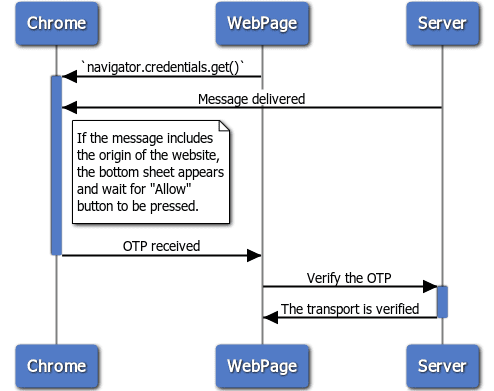
Try the demo yourself. It doesn't ask for your phone number or send an SMS to your device, but you can send one from another device by copying the text displayed in the demo. This works because it doesn't matter who the sender is when using the WebOTP API.
- Go to https://chrome.dev/web-otp-demo in Chrome 84 or later on an Android device.
- Send your phone the following SMS text message from the another phone.
Your OTP is: 123456.
@chrome.dev #123456
Did you receive the SMS and see the prompt to enter the code to the input area? That is how the WebOTP API works for users.
Using the WebOTP API consists of three parts:
- A properly annotated
<input>tag - JavaScript in your web app
- Formatted message text sent via SMS.
I'll cover the <input> tag first.
Annotate an <input> tag
WebOTP itself works without any HTML annotation, but for cross-browser
compatibility, I highly recommend that you add autocomplete="one-time-code" to
the <input> tag where you expect the user entering an OTP.
This allows Safari 14 or later to suggest that the user to autofill the <input>
field with an OTP when they receive an SMS with the format described in Format the SMS message even though it doesn't support WebOTP.
HTML
<form>
<input autocomplete="one-time-code" required/>
<input type="submit">
</form>
Use the WebOTP API
Because WebOTP is simple, just copying and pasting the following code will do the job. I'll walk you through what's happening anyway.
JavaScript
if ('OTPCredential' in window) {
window.addEventListener('DOMContentLoaded', e => {
const input = document.querySelector('input[autocomplete="one-time-code"]');
if (!input) return;
const ac = new AbortController();
const form = input.closest('form');
if (form) {
form.addEventListener('submit', e => {
ac.abort();
});
}
navigator.credentials.get({
otp: { transport:['sms'] },
signal: ac.signal
}).then(otp => {
input.value = otp.code;
if (form) form.submit();
}).catch(err => {
console.log(err);
});
});
}
Feature detection
Feature detection is the same as for many other APIs. Listening to
DOMContentLoaded event will wait for the DOM tree to be ready to query.
JavaScript
if ('OTPCredential' in window) {
window.addEventListener('DOMContentLoaded', e => {
const input = document.querySelector('input[autocomplete="one-time-code"]');
if (!input) return;
…
const form = input.closest('form');
…
});
}
Process the OTP
The WebOTP API itself is simple enough. Use
navigator.credentials.get()
to obtain the OTP. WebOTP adds a new otp option to that method. It only has
one property: transport, whose value must be an array with the string 'sms'.
JavaScript
…
navigator.credentials.get({
otp: { transport:['sms'] }
…
}).then(otp => {
…
This triggers the browser's permission flow when an SMS message arrives. If permission is
granted, the returned promise resolves with an OTPCredential object.
Content of obtained OTPCredential object
{
code: "123456" // Obtained OTP
type: "otp" // `type` is always "otp"
}
Next, pass the OTP value to the <input> field. Submitting the form directly
will eliminate the step requiring the user to tap a button.
JavaScript
…
navigator.credentials.get({
otp: { transport:['sms'] }
…
}).then(otp => {
input.value = otp.code;
if (form) form.submit();
}).catch(err => {
console.error(err);
});
…
Aborting the message
In case the user manually enters an OTP and submits the form, you can cancel the
get() call by using an AbortController instance in the options object.
JavaScript
…
const ac = new AbortController();
…
if (form) {
form.addEventListener('submit', e => {
ac.abort();
});
}
…
navigator.credentials.get({
otp: { transport:['sms'] },
signal: ac.signal
}).then(otp => {
…
Format the SMS message
The API itself should look simple enough, but there are a few things you should
know before using it. The message must be sent after
navigator.credentials.get() is called and it must be received on the device
where get() was called. Finally, the message must adhere to the following
formatting:
- The message begins with human-readable text that contains a four to ten character alphanumeric string with at least one number leaving the last line for the URL and the OTP.
- The domain part of the URL of the website that invoked the API must be preceded
by
@. - The URL must contain a pound sign ('
#') followed by the OTP.
For example:
Your OTP is: 123456.
@www.example.com #123456
Here are bad examples:
| Example malformed SMS Text | Why this won't work |
|---|---|
Here is your code for @example.com #123456 |
@ is expected to be the first character of the last line. |
Your code for @example.com is #123456 |
@ is expected to be the first character of the last line. |
Your verification code is 123456@example.com\t#123456 |
A single space is expected between @host and #code. |
Your verification code is 123456@example.com #123456 |
A single space is expected between @host and #code. |
Your verification code is 123456@ftp://example.com #123456 |
URL scheme cannot be included. |
Your verification code is 123456@https://example.com #123456 |
URL scheme cannot be included. |
Your verification code is 123456@example.com:8080 #123456 |
Port cannot be included. |
Your verification code is 123456@example.com/foobar #123456 |
Path cannot be included. |
Your verification code is 123456@example .com #123456 |
No whitespace in domain. |
Your verification code is 123456@domain-forbiden-chars-#%/:<>?@[] #123456 |
No forbidden chars in domain. |
@example.com #123456Mambo Jumbo |
@host and #code are expected to be the last line. |
@example.com #123456App hash #oudf08lkjsdf834 |
@host and #code are expected to be the last line. |
Your verification code is 123456@example.com 123456 |
Missing #. |
Your verification code is 123456example.com #123456 |
Missing @. |
Hi mom, did you receive my last text |
Missing @ and #. |
Demos
Try various messages with the demo: https://chrome.dev/web-otp-demo
The source code can be found here: https://github.com/GoogleChromeLabs/web-identity-demos/tree/main/web-otp-demo.
Use WebOTP from a cross-origin iframe
Entering an SMS OTP to a cross-origin iframe is typically used for payment confirmation, especially with 3D Secure. Having the common format to support cross-origin iframes, WebOTP API delivers OTPs bound to nested origins. For example:
- A user visits
shop.exampleto purchase a pair of shoes with a credit card. - After entering the credit card number, the integrated payment provider shows a
form from
bank.examplewithin an iframe asking the user to verify their phone number for fast checkout. bank.examplesends an SMS that contains an OTP to the user so that they can enter it to verify their identity.
To use WebOTP API from within a cross-origin iframe, you need to do two things:
- Annotate both the top-frame origin and the iframe origin in the SMS text message.
- Configure permissions policy to allow the cross-origin iframe to receive OTP from the user directly.
You can try the demo at https://web-otp-iframe-demo.stackblitz.io.
Annotate bound-origins to the SMS text message
When WebOTP API is called from within an iframe, the SMS text message must
include the top-frame origin preceded by @ followed by the OTP preceded by #
and the iframe origin preceded by @ at the last line.
Your verification code is 123456
@shop.example #123456 @bank.exmple
Configure Permissions Policy
To use WebOTP in a cross-origin iframe, the embedder must grant access to this API via otp-credentials permissions policy to avoid unintended behavior. In general there are two ways to achieve this goal:
via HTTP Header:
Permissions-Policy: otp-credentials=(self "https://bank.example")
via iframe allow attribute:
<iframe src="https://bank.example/…" allow="otp-credentials"></iframe>
See more examples on how to specify a permission policy .
Use WebOTP on desktop
In Chrome, WebOTP supports listening for SMSes received on other devices to assist users in completing phone number verification on desktop.
This capability requires the user to sign-in to the same Google account on both desktop Chrome and Android Chrome.
All developers have to do is to implement WebOTP API on their desktop website, the same way they do on their mobile website, but no special tricks are required.
Learn more details at Verify a phone number on desktop using WebOTP API.
FAQ
The dialog doesn't appear though I'm sending a properly formatted message. What's going wrong?
There are a couple of caveats when testing the API:
- If the sender's phone number is included in the receiver's contact list, this API will not be triggered due to the design of the underlying SMS User Consent API.
- If you are using a work profile on your Android device and the WebOTP does not work, try installing and using Chrome on your personal profile instead (i.e. the same profile in which you receive SMS messages).
Check back at the format to see if your SMS is correctly formatted.
Is this API compatible between different browsers?
Chromium and WebKit agreed on the SMS text message format and Apple announced Safari's support for it starting in iOS 14
and macOS Big Sur. Though Safari doesn't support the WebOTP JavaScript API, by
annotating input element with autocomplete=["one-time-code"], the default
keyboard automatically suggests that you enter the OTP if the SMS message complies
with the format.
Is it safe to use SMS as a way to authenticate?
While SMS OTP is useful to verify a phone number when the number is first provided, phone number verification via SMS must be used carefully for re-authentication since phone numbers can be hijacked and recycled by carriers. WebOTP is a convenient re-auth and recovery mechanism, but services should combine it with additional factors, such as a knowledge challenge, or use the Web Authentication API for strong authentication.
Where do I report bugs in Chrome's implementation?
Did you find a bug with Chrome's implementation?
- File a bug at
crbug.com.
Include as much detail as you can, simple instructions for reproducing, and
set Components to
Blink>WebOTP.
How can I help this feature?
Are you planning to use the WebOTP API? Your public support helps us prioritize
features, and shows other browser vendors how critical it is to support them.
Send a tweet to @ChromiumDev using the hashtag
#WebOTP
and let us know where and how you're using it.

