Published: December 2, 2022, Last updated: October 23, 2025
The Chrome team has brought back full prerendering of future pages that a user is likely to navigate to.
A brief history of prerender
In the past, Chrome supported the <link rel="prerender" href="/next-page"> resource hint, however it was not broadly supported beyond Chrome, and it wasn't a very expressive API.
This legacy prerendering using the link rel=prerender hint was deprecated in favor of NoState Prefetch, which instead fetched the resources needed by the future page, but did not fully prerender the page nor execute JavaScript. NoState Prefetch does help improve page performance by improving the resource loading, but won't deliver an instant page load like a full prerender would.
The Chrome team has now reintroduced full prerendering back into Chrome. To avoid complications with existing usage, and to allow for future expansion of prerendering, this new prerender mechanism won't use the <link rel="prerender"...> syntax, which remains in place for NoState Prefetch, with a view of retiring this at some point in the future.
How is a page prerendered?
A page can be prerendered in one of four ways, all of which aim to make navigations quicker:
- When you type a URL into the Chrome address bar (also known as "the omnibox"), Chrome may automatically prerender the page for you, if it has high confidence you will visit that page, based on your previous browsing history.
- When you use the bookmarks bar, Chrome may automatically prerender the page for you on holding the pointer over one of the bookmark buttons.
- When you type a search term into the Chrome address bar, Chrome may automatically prerender the search results page, when instructed to do so by the search engine.
- Sites can use the Speculation Rules API, to programmatically tell Chrome which pages to prerender. This replaces what
<link rel="prerender"...>used to do and allows sites to proactively prerender a page based on speculation rules on the page. These can statically exist on the pages, or be dynamically injected by JavaScript as the page owner sees fit.
In each of these cases, a prerender behaves as if the page has been opened in an invisible background tab, and then is "activated" by replacing the foreground tab with that prerendered page. If a page is activated before it has fully prerendered, then its current state is "foregrounded" and continues to load, which means you can still get a good head start.
As the prerendered page is opened in a hidden state, a number of APIs that cause intrusive behaviors (for example, prompts) are not activated in this state, and are instead delayed until the page is activated. In the small number of cases where this is not yet possible, the prerender is canceled. The Chrome team is working on exposing prerender cancellation reasons as an API, and also enhancing DevTools capabilities to make identifying such edge cases easier.
Impact of prerendering
Prerendering allows a near-instant page load as shown in the following video:
The example site is already a fast site, but even with this you can see how prerendering improves the user experience. This can therefore also have a direct impact on a site's Core Web Vitals, with near zero LCP, reduced CLS (since any load CLS happens before the initial view), and improved INP (since the load should be completed before the user interacts).
Even when a page activates before it is fully loaded, having a head start to the page load, should improve the loading experience. When a link is activated while prerendering is still happening, the prerendering page will move to the main frame and continue loading.
However, prerendering does use additional memory and network bandwidth. Be careful not to over-prerender, at a cost of user resources. Only prerender when there is a high likelihood of the page being navigated to.
See the Measuring performance section for more information on how to measure the actual performance impact in your analytics.
View Chrome's address bar predictions
For the first use case, you can view Chrome's predictions for URLs in the chrome://predictors page:
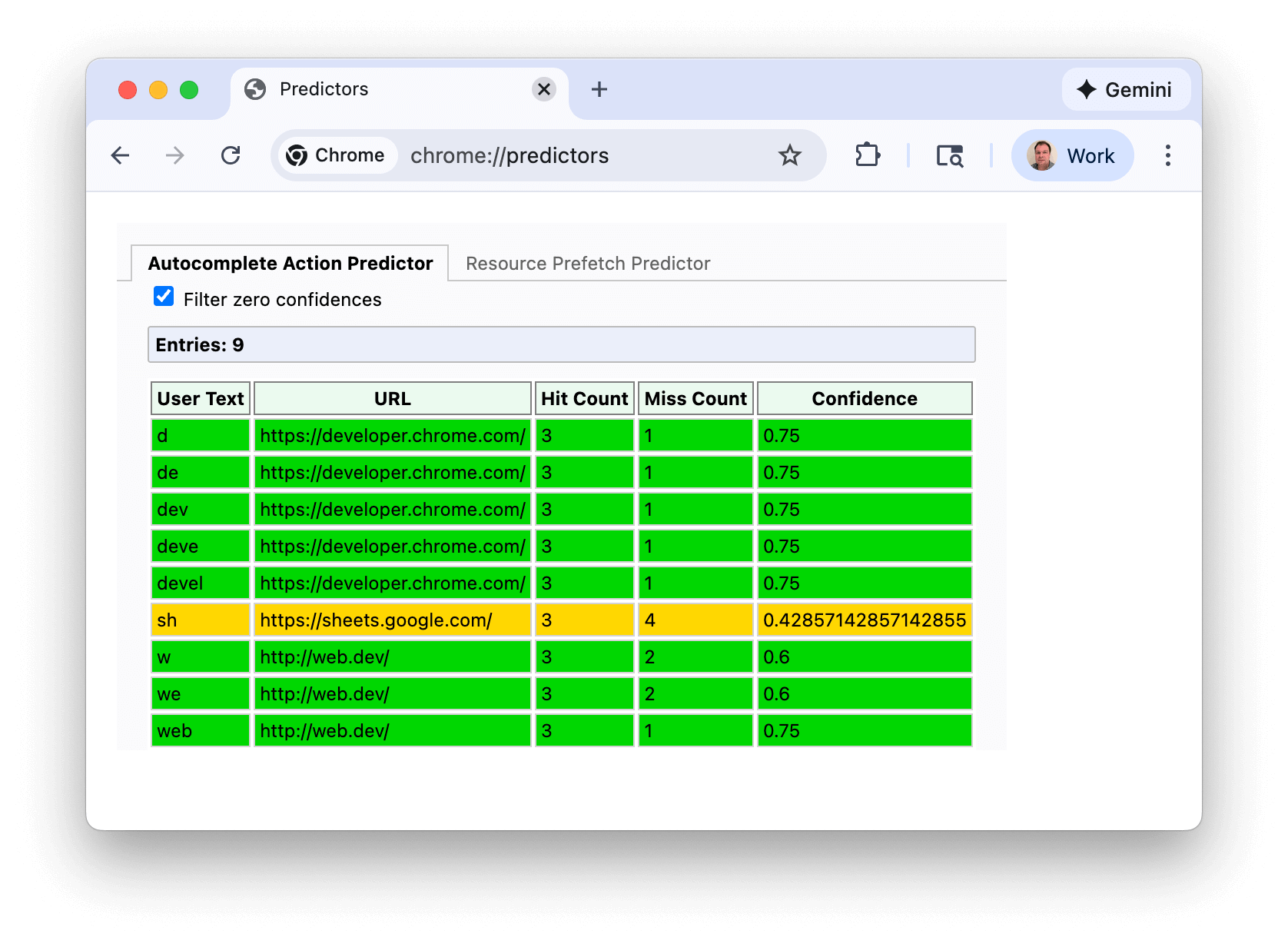
Green lines indicate enough confidence to trigger prerendering. In this example typing "s" gives a reasonable confidence (amber), but once you type "sh" then Chrome has enough confidence that you nearly always navigate to https://sheets.google.com.
This screenshot was taken in a relatively fresh Chrome install, and filtering out zero confidence predictions, but if you view your own predictors you will likely see considerably more entries, and potentially more characters required to reach a high enough confidence level.
These predictors are also what drive the address bar suggested options you may have noticed:

Chrome will continually update its predictors based on your typing and selections.
- For a greater than 30% confidence level (shown in amber), Chrome proactively preconnects to the domain, but does not prerender the page.
- For a greater than 50% confidence level (shown in green), Chrome will prerender the URL.
The Speculation Rules API
For the Speculation Rules API prerender option, web developers can insert JSON instructions onto their pages to inform the browser about which URLs to prerender.
URL lists
Speculation rules can be based on lists of URLs:
<script type="speculationrules">
{
"prerender": [
{
"urls": ["next.html", "next2.html"]
}
]
}
</script>
Document rules
Speculation rules can also be "document rules" using the where syntax. This speculates links found in the document based on href selectors (based on the URL Pattern API) or CSS selectors:
<script type="speculationrules">
{
"prerender": [{
"where": {
"and": [
{ "href_matches": "/*" },
{ "not": {"href_matches": "/wp-admin"}},
{ "not": {"href_matches": "/*\\?*(^|&)add-to-cart=*"}},
{ "not": {"selector_matches": ".do-not-prerender"}},
{ "not": {"selector_matches": "[rel~=nofollow]"}}
]
}
}]
}
</script>
Eagerness
An eagerness setting is used to indicate when the speculations should fire, which is particularly useful for document rules:
conservative: This speculates on pointer or touch down.moderate: On desktop, this performs speculations if you hold the pointer over a link for 200 milliseconds (or on thepointerdownevent if that is sooner, and on mobile where there is nohoverevent). On mobile, we changed to base this on complex viewport heurisitics from August 2025.eager: This originally behaved identically toimmediatebut is changing to be me more of a intermediate state betweenimmediateandmoderate. This triggers on a hover of 10 milliseconds on desktop as of Chrome 141. Mobile is still the same asimmediate, but is moving to simple viewport heuristics.immediate: This is used to speculate as soon as possible, that is, as soon as the speculation rules are observed.
The default eagerness for list rules is immediate. The eager, moderate and conservative options can be used to limit list rules to URLs that a user interacts with to a specific list. Though in many cases, document rules with an appropriate where condition may be more appropriate.
The default eagerness for document rules is conservative. Given a document can consist of many URLs, use of immediate for document rules should be used with caution (see also the Chrome limits section next).
Which eagerness setting to use depends on your site. For a lightweight, static site, speculating more eagerly may have little cost and be beneficial for users. Sites with more complex architectures and heavier page payloads may prefer to reduce waste by speculating less often until you get more positive signal of intent from users to limit waste.
The moderate option is a middle ground, and many sites could benefit from the following speculation rule that would prerender a link when holding the pointer over the link for 200 milliseconds or on the pointerdown event as a basic—yet powerful—implementation of speculation rules:
<script type="speculationrules">
{
"prerender": [{
"where": {
"href_matches": "/*"
},
"eagerness": "moderate"
}]
}
</script>
Prefetch
Speculation rules can also be used to just prefetch pages, without a full prerender. This can often be a good first step on the road to prerendering:
<script type="speculationrules">
{
"prefetch": [
{
"urls": ["next.html", "next2.html"]
}
]
}
</script>
Prender until script
The Chrome team is also working on adding prerender_until_script to the Speculation Rules API (See: implementation bug). This would be a step between prefetch and prerender and would be used in a similar manner:
<script type="speculationrules">
{
"prerender_until_script": [
{
"urls": ["next.html", "next2.html"]
}
]
}
</script>
Similar to NoState prefetch this would prefetch both the HTML document, and also the subresources available in that HTML. However it would go further than that and also start to prerender the page, stopping when the first script is encountered.
This would mean for pages with no JavaScript, or only JavaScript in the footer, the page could be almost fully prerendered in advance. Pages with scripts in the <head> wouldn't be able to prerender but would still benefit from the subresource fetching.
This would avoid the risks of unintended side effects from JavaScript executing, but allow a much larger performance gain than just prefetch.
Chrome limits
Chrome has limits in place to prevent overuse of the Speculation Rules API:
| eagerness | Prefetch | Prerender |
|---|---|---|
immediate / eager (mobile) |
50 | 10 |
eager (desktop) / moderate / conservative |
2 (FIFO) | 2 (FIFO) |
The moderate and conservative settings—which depend on user interaction—work in a First In, First Out (FIFO) manner: after reaching the limit, a new speculation will cause the oldest speculation to be canceled and replaced by the newer one to conserve memory. A canceled speculation can be triggered again—for example by hovering over that link again—which will result in that URL being re-speculated, pushing out the oldest speculation. In this case the previous speculation will have cached any cacheable resources in the HTTP Cache for that URL so speculationing a further time should have a reduced cost. This is why the limit is set to the modest threshold of 2. Static list rules are not triggered by a user action and so have a higher limit as it is not possible for the browser to know which are needed and when they are needed.
The immediate and eager limits are also dynamic, so removing a list URL script element will create capacity by canceling those removed speculations.
Chrome will also prevent speculations being used in certain conditions including:
- Save-Data.
- Energy saver when enabled and on low battery.
- Memory constraints.
- When the "Preload pages" setting is turned off (which is also explicitly turned off by Chrome extensions such as uBlock Origin).
- Pages opened in background tabs.
Chrome also does not render cross-origin iframes on prerendered pages until activation.
All of these conditions aim to reduce the impact of over-speculation when it would be detrimental to users.
How to include speculation rules on a page
Speculation rules can be statically included in the page's HTML or dynamically inserted into the page by JavaScript:
- Statically included speculation rules: For example a news media site, or a blog may prerender the newest article, if that is often the next navigation for a large proportion of users, Alternatively, document rules with a
moderateorconservativecan be used to speculate as users interact with links. - Dynamically inserted speculation rules: This could be based on application logic, personalized to the user, or based on other heuristics.
Those favoring dynamic insertion based on actions such as hovering over, or clicking down on a link—as many libraries have done in the past with <link rel=prefetch>—are recommended to look at document rules, as these allow the browser to handle many of your use cases.
Speculation rules can be added in either the <head> or the <body> of in the main frame. Speculation rules in subframes are not acted upon, and speculation rules in prerendered pages are only acted upon once that page is activated.
The Speculation-Rules HTTP header
Speculation rules can also be delivered by using a Speculation-Rules HTTP header, rather than including them directly in the document's HTML. This allows easier deployment by CDNs without the need to alter document contents themselves.
The Speculation-Rules HTTP header is returned with the document, and points to a location of a JSON file containing the speculation rules:
Speculation-Rules: "/speculationrules.json"
This resource must use the correct MIME type and, if it is a cross-origin resource, pass a CORS check.
Content-Type: application/speculationrules+json
Access-Control-Allow-Origin: *
If you want to use relative URLs you may want to include the "relative_to": "document" key in your speculation rules. Otherwise, relative URLs will be relative to the speculation rules JSON file's URL. This may be particularly useful if you need to select some—or all—same-origin links.
Speculation rules tag field
It is also possible to add "tags" in the speculation rules JSON syntax at the overall level for all speculation rules in a ruleset:
{
"tag": "my-rules",
"prefetch": [
"urls": ["next.html"]
],
"prerender": [
"urls": ["next2.html"]
],
}
Or at either the individual rule level:
{
"prefetch": [
"urls": ["next.html"],
"tag": "my-prefetch-rules"
],
"prerender": [
"urls": ["next2.html"],
"tag": "my-prerender-rules"
],
}
This tag is then reflected in the Sec-Speculation-Tags HTTP header, which can be used to filter speculation rules at the server. The Sec-Speculation-Tags HTTP header can include multiple tags if the speculation is covered by multiple rules, as the following example show:
Sec-Speculation-Tags: null
Sec-Speculation-Tags: null, "cdn-prefetch"
Sec-Speculation-Tags: "my-prefetch-rules"
Sec-Speculation-Tags: "my-prefetch-rules", "my-rules", "cdn-prefetch"
Some CDNs automatically inject speculation rules but block speculations for non-edge cached pages to avoid this feature resulting in increased origin-server usage. Tags allow them to identify speculations initiated by their default ruleset, but still allow any rules added by the site to pass through to the origin.
Ruleset tags are also displayed in Chrome DevTools.
Speculation rules target_hint field
Speculation rules can also include a target_hint field, which contains a valid browsing context name or keyword indicating where the page expects the prerendered content to be activated:
<script type=speculationrules>
{
"prerender": [{
"target_hint": "_blank",
"urls": ["next.html"]
}]
}
</script>
This hint allows prerender speculations to be handled for target="_blank" links:
<a target="_blank" href="next.html">Open this link in a new tab</a>
For now only "target_hint": "_blank" and "target_hint": "_self" (the default if not specified) are supported in Chrome and only for prerender—prefetch is not supported.
target_hint is only needed for urls speculation rules, as for document rules the target is known from the link itself.
Speculation rules and SPAs
Speculation rules are only supported for full page navigations managed by the browser, and not for Single Page Apps (SPA) or app shell pages. These architecture don't use document fetches, but instead make API or partial fetches of data or pages—which are then processed and presented in the current page. The data needed for these so called "soft navigations" can be prefetched by the app outside of speculation rules, but they cannot be prerendered.
Speculation Rules can be used to prerender the application itself from a previous page. This can help offset some of the extra initial load costs some SPAs have. However, route changes within the app cannot be prerendered.
Debug speculation rules
See the dedicated post on debugging speculation rules, for new Chrome DevTools features to assist with viewing and debugging this new API.
Multiple speculation rules
Multiple speculation rules can also be added to the same page, and they append to the existing rules. Therefore, the following different ways all result in both one.html and two.html prerendering:
List of URLs:
<script type="speculationrules">
{
"prerender": [
{
"urls": ["one.html", "two.html"]
}
]
}
</script>
Multiple speculationrules scripts:
<script type="speculationrules">
{
"prerender": [
{
"urls": ["one.html"]
}
]
}
</script>
<script type="speculationrules">
{
"prerender": [
{
"urls": ["two.html"]
}
]
}
</script>
Multiple lists within one set of speculationrules
<script type="speculationrules">
{
"prerender": [
{
"urls": ["one.html"]
},
{
"urls": ["two.html"]
}
]
}
</script>
No-Vary-Search support
When prefetching or prerendering a page, certain URL parameters (technically known as search parameters) may be unimportant to the page actually delivered by the server, and only used by client side JavaScript.
For example, UTM parameters are used by Google Analytics for campaign measurement, but usually don't result in different pages being delivered from the server. This means that page1.html?utm_content=123 and page1.html?utm_content=456 will deliver the same page from the server, so the same page can be reused from the cache.
Similarly, applications may use other URL parameters that are only handled client side.
The No-Vary-Search proposal allows a server to specify parameters that don't result in a difference to the resource delivered, and therefore allow a browser to reuse previously cached versions of a document which only differ by these parameters. This is supported in Chrome (and Chromium-based browsers) for navigation speculations for both prefetch and prerender.
Speculation rules support using expects_no_vary_search to indicate where a No-Vary-Search HTTP header is expected to be returned. Doing so can help further avoid unnecessary downloads before the responses are seen.
<script type="speculationrules">
{
"prefetch": [{
"urls": ["/products"],
"expects_no_vary_search": "params=(\"id\")"
}]
}
</script>
<a href="/products?id=123">Product 123</a>
<a href="/products?id=124">Product 124</a>
In this example, the /products initial page HTML is the same for both product IDs 123 and 124. However, the page contents eventually differ based on client-side rendering using JavaScript to fetch product data using the id search parameter. So we prefetch that URL eagerly and it should return a No-Vary-Search HTTP header showing the page can be used for any id search param.
However, if the user clicks on any of the links before the prefetch has completed, the browser may not have received the /products page. In this case, the browser does not know if it will contain the No-Vary-Search HTTP header. The browser is then left with a choice of whether to fetch the link again, or wait for the prefetch to complete to see if it contains a No-Vary-Search HTTP header. The expects_no_vary_search setting allows the browser to know the page response is expected to contain a No-Vary-Search HTTP header, and to wait for that prefetch to complete.
You can also add multiple parameters to expects_no_vary_search with a space separating them (since No-Vary-Search is an HTTP structured header):
"expects_no_vary_search": "params=(\"param1\" \"param2\" \"param3\")"
Speculation rules restrictions and future enhancements
Speculation rules are restricted to pages opened within the same tab, but we are working to reduce that restriction.
By default speculations are restricted to same-origin pages. Speculation same-site cross-origin pages (for example, https://a.example.com could prerender a page on https://b.example.com). To use this the speculated page (https://b.example.com in this example) needs to opt-in by including a Supports-Loading-Mode: credentialed-prerender HTTP header or Chrome will cancel the speculation.
Future versions may also allow prerender for non-same-site, cross-origin pages as long as cookies don't exist for the prerendered page and the prerendered page opts in with a similar Supports-Loading-Mode: uncredentialed-prerender HTTP header.
Speculation rules do already support cross-origin prefetches, but again only when cookies for the cross-origin domain don't exist. If cookies exist from the user having visited that site before, then the speculation won't be used and will show a failure in DevTools.
Given those current limitations, one pattern that can improve your users experiences for both internal links and external links where possible is to prerender same-origin URLs and attempt to prefetch cross-origin URLs:
<script type="speculationrules">
{
"prerender": [
{
"where": { "href_matches": "/*" },
"eagerness": "moderate"
}
],
"prefetch": [
{
"where": { "not": { "href_matches": "/*" } },
"eagerness": "moderate"
}
]
}
</script>
The restriction to prevent cross-origin speculations for cross-origin links by default is necessary for security. It is an improvement over <link rel="prefetch"> for cross-origin destinations which will also not send cookies but still attempt the prefetch—which will be either result in a wasted prefetch that needs to be resent or, worse still, the incorrect page loading.
Detect Speculation Rules API support
You can feature detect Speculation Rules API support with standard HTML checks:
if (HTMLScriptElement.supports && HTMLScriptElement.supports('speculationrules')) {
console.log('Your browser supports the Speculation Rules API.');
}
Add speculation rules dynamically through JavaScript
This is an example of adding a prerender speculation rule with JavaScript:
if (HTMLScriptElement.supports &&
HTMLScriptElement.supports('speculationrules')) {
const specScript = document.createElement('script');
specScript.type = 'speculationrules';
specRules = {
prerender: [
{
urls: ['/next.html'],
},
],
};
specScript.textContent = JSON.stringify(specRules);
console.log('added speculation rules to: next.html');
document.body.append(specScript);
}
You can view a demo of Speculation Rules API prerendering, using JavaScript insertion, on this prerender demo page.
Inserting a <script type = "speculationrules"> element directly into the DOM using innerHTML won't register the speculation rules for security reasons and this must be added as shown previously. However content inserted dynamically using innerHTML which contains new links, will be picked up by existing rules on the page.
Similarly, direct editing the Elements panel in Chrome DevTools to add the <script type = "speculationrules"> element does not register the speculation rules and instead the script to dynamically add this to the DOM must be run from the Console to insert the rules.
Add speculation rules through a tag manager
To add speculation rules using a tag manager like Google Tag Manager (GTM) requires these to be inserted through JavaScript, rather than adding the <script type = "speculationrules"> element though GTM directly for the same reasons as mentioned previously:

Note this example uses var as GTM does not support const.
Cancel speculation rules
Removing speculation rules will result in the prerender being cancelled. However, by the time this has happened, resources will likely have already been spent to initiate the prerender, so it is recommended not to prerender if there is a likelihood of needing to cancel the prerender. On the other hand, cached resources can still be reused so cancellations may not be completely wasted and may still benefit future speculations and navigations.
Speculations can also be cancelled using the Clear-Site-Data HTTP header with the prefetchCache and prerenderCache directives.
This can be useful when state is changed on the server. For example, when calling an "add-to-basket" API or a login or logout API.
Ideally these state updates would be propagated to prerendered pages using APIs such as the Broadcast Channel API, but where this is not possible, or until such logic is implemented, cancelling the speculation can be easier.
Speculation rules and Content Security Policy
As speculation rules use a <script> element, even though they only contain JSON, they need to be included in the script-src Content-Security-Policy if the site uses this—either using a hash or nonce.
A new inline-speculation-rules can be added to script-src allowing <script type="speculationrules"> elements injected from hash or nonced scripts to be supported. This does not support rules included in the initial HTML so rules need to be injected by JavaScript for sites that use a strict CSP.
Detect and disable prerendering
Prerender is usually a positive experience for users as it allows fast page rendering—often instant. This benefits both the user, and the site owner, since prerendered pages allow a better user experience that may be difficult to achieve otherwise.
However, there may be instances when you don't want prerendering of pages to happen, for example when pages change state—either based on the initial request, or based on JavaScript executing on the page.
Enable and disable prerender in Chrome
Prerender is only enabled for those Chrome users with the "Preload pages" setting in chrome://settings/performance/. Additionally, prerender is also disabled on low-memory devices, or if the operating system is in Save-data or Energy saver modes. See the Chrome limits section.
Detect and disable prerender server-side
Prerendered pages will be sent with the Sec-Purpose HTTP header:
Sec-Purpose: prefetch;prerender
Prefetched pages using the Speculation Rules API will have this header set to just prefetch:
Sec-Purpose: prefetch
Servers can respond based on this header, to log speculation requests, return different content, or prevent a prerender from happening. If a non-success final response code is returned—that is, not in the 200-299 range after redirects—then the page won't be prerendered and any prefetch page will be discarded. Note also that 204 and 205 responses are additionally not valid for prerendering, but are valid for prefetch.
If you don't want a particular page to be prerendered, returning a non-2XX response code (such as 503) is the best way to ensure it won't happen. However, to deliver the best experience, it is recommended to instead allow prerendering, but delay any actions that should only happen then the page is actually viewed, using JavaScript.
Detect prerender in JavaScript
The document.prerendering API will return true while the page is prerendering. This can be used by pages to prevent—or delay—certain activities during the prerender until the page is actually activated.
Once a prerendered document is activated, PerformanceNavigationTiming's activationStart will also be set to a non-zero time representing the time between when the prerender was started and the document was actually activated.
You can have a function to check for prerendering and prerendered pages like the following:
function pagePrerendered() {
return (
document.prerendering ||
self.performance?.getEntriesByType?.('navigation')[0]?.activationStart > 0
);
}
The easiest way to see if a page was prerendered (either in full or partially) is to open DevTools after the page is activated and type performance.getEntriesByType('navigation')[0].activationStart in the console. If a non-zero value is returned, you know the page was prerendered:

When the page is activated by the user viewing the page, the prerenderingchange event will be dispatched on the document, which can then be used to enable activities that previously would be started by default on page load but which you want to delay until the page is actually viewed by the user.
Using these APIs, frontend JavaScript can detect and act upon prerendered pages appropriately.
Impact on analytics
Analytics are used to measure website usage, for example using Google Analytics to measure page views, and events. Or by measuring performance metrics of pages using Real User Monitoring (RUM).
Pages should only be prerendered when there is a high probability the page will be loaded by the user. This is why the Chrome address bar prerendering options only happen when there is such a high probability (greater than 80% of the time).
However—particularly when using the Speculation Rules API—prerendered pages may have an impact on analytics and site owners may need to add extra code to only enable analytics for prerendered pages on activation, as not all analytics providers may do this by default.
This could be achieved by using a Promise which waits for the prerenderingchange event if a document is prerendering, or resolves immediately if it is now:
// Set up a promise for when the page is activated,
// which is needed for prerendered pages.
const whenActivated = new Promise((resolve) => {
if (document.prerendering) {
document.addEventListener('prerenderingchange', resolve, {once: true});
} else {
resolve();
}
});
async function initAnalytics() {
await whenActivated;
// Initialise your analytics
}
initAnalytics();
An alternative approach is to delay analytic activities until the page is first made visible, which would cover both the prerendering case, and also when tabs are opened in the background (for example, with right-click and open in new tab):
// Set up a promise for when the page is first made visible
const whenFirstVisible = new Promise((resolve) => {
if (document.hidden) {
document.addEventListener('visibilitychange', resolve, {once: true});
} else {
resolve();
}
});
async function initAnalytics() {
await whenFirstVisible;
// Initialise your analytics
}
initAnalytics();
While this may make sense for analytics and similar use cases, in other cases you may want more content loaded for those cases, and so may want to use document.prerendering and prerenderingchange to specifically target prerendering pages.
Hold back other content during prerendering
The same APIs discussed previously can be used to hold back other content during the prerender phase. This can be specific parts of JavaScript or whole script elements that you would prefer not to run during the prerender stage.
For example, given this script:
<script src="https://example.com/app/script.js" async></script>
You can change this to a dynamically inserted script element which only inserts based on the previous whenActivated function:
async function addScript(scriptUrl) {
await whenActivated;
const script = document.createElement('script');
script.src = 'scriptUrl';
document.body.appendChild(script);
}
addScript('https://example.com/app/script.js');
This can be useful to hold back distinct scripts that include analytics, or render content based on state or other variables that can change during the span of a visit. For example, recommendations, or login state, or shopping basket icons could all be held back to ensure the most up to date information is presented.
While this is perhaps more likely to happen more often with the use of prerendering, these conditions are also true for pages loaded in background tabs mentioned previously (so the whenFirstVisible function could be used in place of whenActivated).
In many cases state should ideally also be checked on general visibilitychange changes—for example, when returning to a page that has been background, any shopping basket counters should be updated with the latest number of items in the basket. So this is not a prerender-specific problem but prerender is just making an existing issue more obvious.
One way that Chrome mitigates some of the need for manually wrapping scripts or functions, is that certain APIs are held back as mentioned previously, and also third-party iframes are not rendered, so it's only content on top of this that is required to be manually held back.
Measure performance
For measuring performance metrics, analytics should consider whether it is better to measure these based upon the activation time rather than the page load time that browser APIs will report.
For Core Web Vitals, measured by Chrome through the Chrome User Experience Report, these are intended to measure the user experience. So these are measured based on activation time. This will often result in a 0 second LCP for example, showing this is great way of improving your Core Web Vitals.
From version 3.1.0, the web-vitals library has been updated to handle prerendered navigations in the same way Chrome measures Core Web Vitals. This version also flags prerendered navigations for those metrics in the Metric.navigationType attribute if the page was fully or partially prerendered.
Measure prerenders
Whether a page is prerendered can be seen with a non-zero activationStart entry of PerformanceNavigationTiming. This can then be logged using a Custom Dimension, or similar when logging the page views, for example using the pagePrerendered function described previously:
// Set Custom Dimension for Prerender status
gtag('set', { 'dimension1': pagePrerendered() });
// Initialise GA - including sending page view by default
gtag('config', 'G-12345678-1');
This will allow your analytics to show how many navigation are prerendered compared to other types of navigation, and also allow you to correlation any performance metrics or business metrics to these different navigation types. Faster pages means happier users, which can often have real impact on business measures as our case studies show.
As you measure the business impact of prerendering pages for instant navigations, you can decide whether it is worth investing more effort in using this technology to allow more navigations to be prerendered, or to investigate why pages are not being prerendered.
Measure hit rates
In addition to measuring the impact of pages that are visited after a prerender, it is also important to measure pages that are prerendered and not subsequently visited. This could imply you are prerendering too much, and using up valuable resources of the user for little benefit.
This can be measured by firing an analytics event when speculation rules are inserted—after checking the browser supports prerendering using HTMLScriptElement.supports('speculationrules')—to indicate that prerender was requested. (Note that just because a prerender was requested, does not indicate that a prerender was started or completed as, as noted previously, a prerender is a hint to the browser and it may choose not to prerender pages on user settings, current memory usage, or other heuristics.)
You can then compare the number of these events, to the actual prerender page views. Or alternatively fire another event on activation if that makes it easier to compare.
The "successful hit rate" can then be approximated by looking at the difference between these two figures. For pages where you are using the Speculation Rules API to prerender the pages, you can adjust the rules appropriately to ensure you keep a high hit rate to maintain the balance between using up the users resources to help them, versus using it needlessly.
Be aware that some prerendering may be taking place due to the address bar prerendering and not just your speculation rules. You can check the document.referrer (which will be blank for address bar navigation including prerendered address bar navigations) if you want to differentiate these.
Remember to also look at pages which have no prerenders, as that could indicate these pages are not eligible for prerendering, even from the address bar. That may mean you are not benefiting from this performance enhancement. The Chrome team is looking to add extra tooling to test for Prerender eligibility perhaps similar to the bfcache testing tool, and also potentially add an API to expose why a prerender failed.
Impact on extensions
See the dedicated post on Chrome Extensions: Extending API to support Instant Navigation which details some additional considerations extension authors may need to think about for prerendered pages.
Feedback
Prerendering is in active development by the Chrome team, and there are plenty of plans to expand the scope of what has been made available in the Chrome 108 release. We welcome any feedback on the GitHub repo or using our issue tracker, and look forward to hearing and sharing case studies of this exciting new API.
Related links
- Speculation Rules Codelab
- Debugging speculation rules
- Introducing NoState Prefetch
- Speculation Rules API specification
- The Navigational speculation GitHub repo
- Chrome Extensions: Extending API to support Instant Navigation
Acknowledgements
Thumbnail image by Marc-Olivier Jodoin on Unsplash

