This page describes how to update an extension or theme ("item") that you previously published on the Chrome Web Store.
There are two key ways in which you can update your item:
- Upgrade the item, publishing a new version of the item on the Chrome Web Store and pushing it to the user base.
- Update the % rollout for items that were previously published with partial rollout. (Available to items with over 10,000 seven-day active users)
These update options are described in the following sections.
Upgrade your item
To upgrade your item, use the Chrome Developer Dashboard.
To upgrade an existing Chrome Web Store item, you need to upload a new zip file for your item, including all changed and unchanged files; update any changed metadata for your listing; and submit the item for a new review.
Use the Distribution tab to publish to a different channel.
- To move an item from testing to production, change your visibility from Private to Public or to Unlisted and then republish.
- To move a published item back to private (for example, from production back to testing), you must unpublish, change the visibility to Private, and then republish. The unpublishing step is necessary to move an item "backwards" from production to testing. Note: making the extension public again requires you to submit a new version of your extension. This new version needs going through the review process again.
- To continue a testing program in parallel with a published version, you can create a separate Chrome Web Store item for your testing program.
Upload an updated zip file
If you're changing any code, the manifest, or other assets packaged with your extension, you must make a new zip file and upload the new package. Make sure you increment the version number. Each new version must have a larger version number than the previous version.
In the developer dashboard entry for your item, on the Package tab, use the Upload New Package button to upload the zip file:

Update the listing metadata
If you're changing anything about the Chrome Web Store listing for your item, its distribution, or details of your privacy policy, you must update the information on the developer dashboard. You update this information on the same tabs used for creating a new item:
- The Store listing tab contains details of your listing and how it should display in the Chrome Web Store.
- The Privacy practices tab is where you include declarations about how your item uses privacy and security related features.
- The Distribution tab lets you declare in-app purchases and control which countries will list your item and which set of users will see it.
Set partial rollout percentage
If your item has a large user base (over 10,000), the distribution tab will include a Percentage rollout option to restrict the update only to a fraction of the user base:

This lets you gradually roll out your item to ensure that any unexpected problems will have minimal impact.
Once an item with partial rollout has been published, you can later increase the percent rollout without resubmitting the item for review, until you eventually reach 100% of users.
Submit the update
When you submit an update for review, it doesn't yet affect your published item. Existing users will see no change and new users can continue to install the previously published, current version. Only when the item is later published will these users be affected.
To submit your update for review:
- Make sure you've completed the details on all the tabs described above.
- Click the Submit for Review button.
- The following dialog appears, letting you confirm that you want to submit the item for review.

Deferred publishing option
This dialog also lets you control the timing of your item's publishing. If you uncheck the checkbox, your item will not be published immediately after its review is complete. Instead, after it passes the review your item will become ready for you to publish. This lets you wait until you are ready (for example, with marketing announcements) and then manually publish it at a time of your choosing.
Once the review is complete, you will have up to 30 days to publish. After that period expires, the staged submission will revert to a draft which will have to be submitted again for review. You can check when your staged submission will expire under the status of your item.
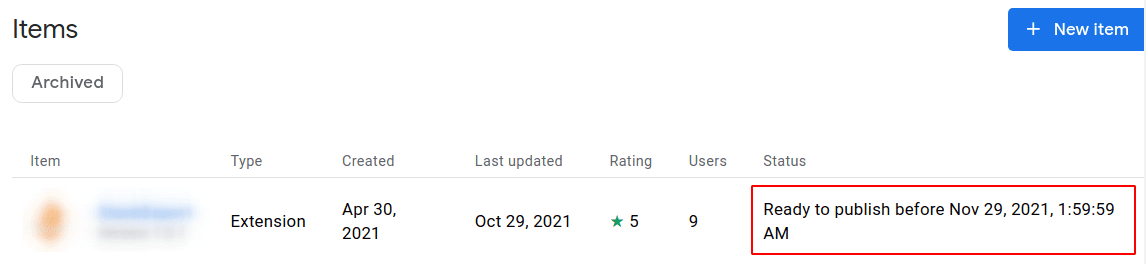
Review process
After you submit the item for review, it will undergo a review process. This is essentially the same review as new items receive; the time for this review depends on the nature of your item and the extent of your changes. See review times for more details.
Update your percent rollout
For items that you previously published with partial rollout, you can update the percent rollout using the Package tab:

The Published item information appears in the right column. To increase the rollout fraction, enter the increased percentage target in the Published to a percentage of users field, and then click Update.
Rollback to a previous version
If you've released an extension update with bugs and want to rollback to the earlier version immediately, use the Web Store rollback.
Protect your package updates
You may add an additional layer of security to updates using Verified CRX Uploads under Package. After opting in, all updates to your extension package must be signed with a key you provide. This can prevent malicious updates if your developer account is compromised.
Create a signing key pair
You must use an RSA key pair. A 2048-bit RSA key pair can be generated from a terminal using the openssl tool:
openssl genpkey -algorithm RSA -pkeyopt rsa_keygen_bits:2048 -out privatekey.pem
Alternatively, Chrome can generate a key pair when signing your extension, if a private key file isn't provided.
Opt in to verified CRX uploads
Navigate to Package on the developer dashboard and locate the Verified CRX Uploads section.
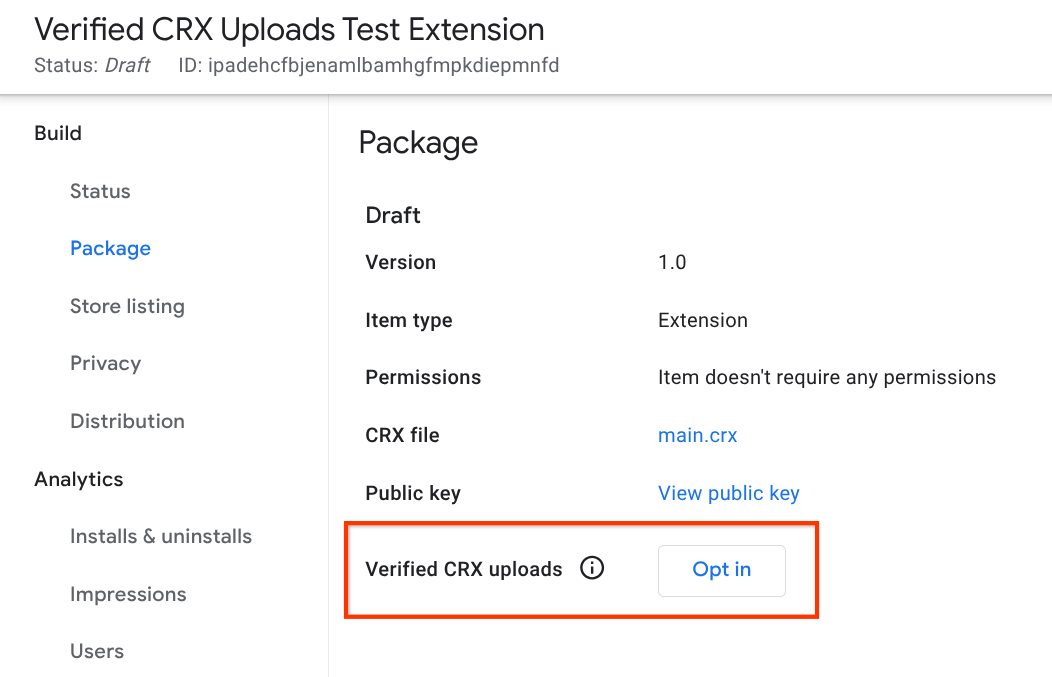
After clicking Opt In, you must provide your public key, which can be extracted from the key pair you created:
openssl rsa -in privatekey.pem -pubout
Sign your extension updates
Going forward, all package updates to your item must be signed with your signing
key, using the CRX file format. You can sign your extension in Chrome by going
to chrome://extensions, enabling Developer Mode, and clicking
Pack Extension. This can also be performed from a terminal:
google-chrome --pack-extension=/path/to/extension/root --pack-extension-key=privatekey.pem
Update your item by uploading the CRX file to Chrome Web Store using the Upload New Package button. You can also use the Update API. When using the API, include the following HTTP headers:
X-Goog-Upload-Protocol: raw
X-Goog-Upload-File-Name: EXTENSION_FILE_NAME.crx
Additional resources
- Learn how to check on your item's review status.
- Understand the Chrome Web Store Review Process.
