Disable JavaScript
Stay organized with collections
Save and categorize content based on your preferences.
To see how a web page looks and behaves when JavaScript is disabled:
- Open Chrome DevTools.
Depending on your operating system, press one of the following:
- On Window or Linux, Control+Shift+P
- On MacOS, Command+Shift+P

The Command Menu opens.
Start typing javascript, select Disable JavaScript, and then press Enter to run the
command. JavaScript is now disabled.
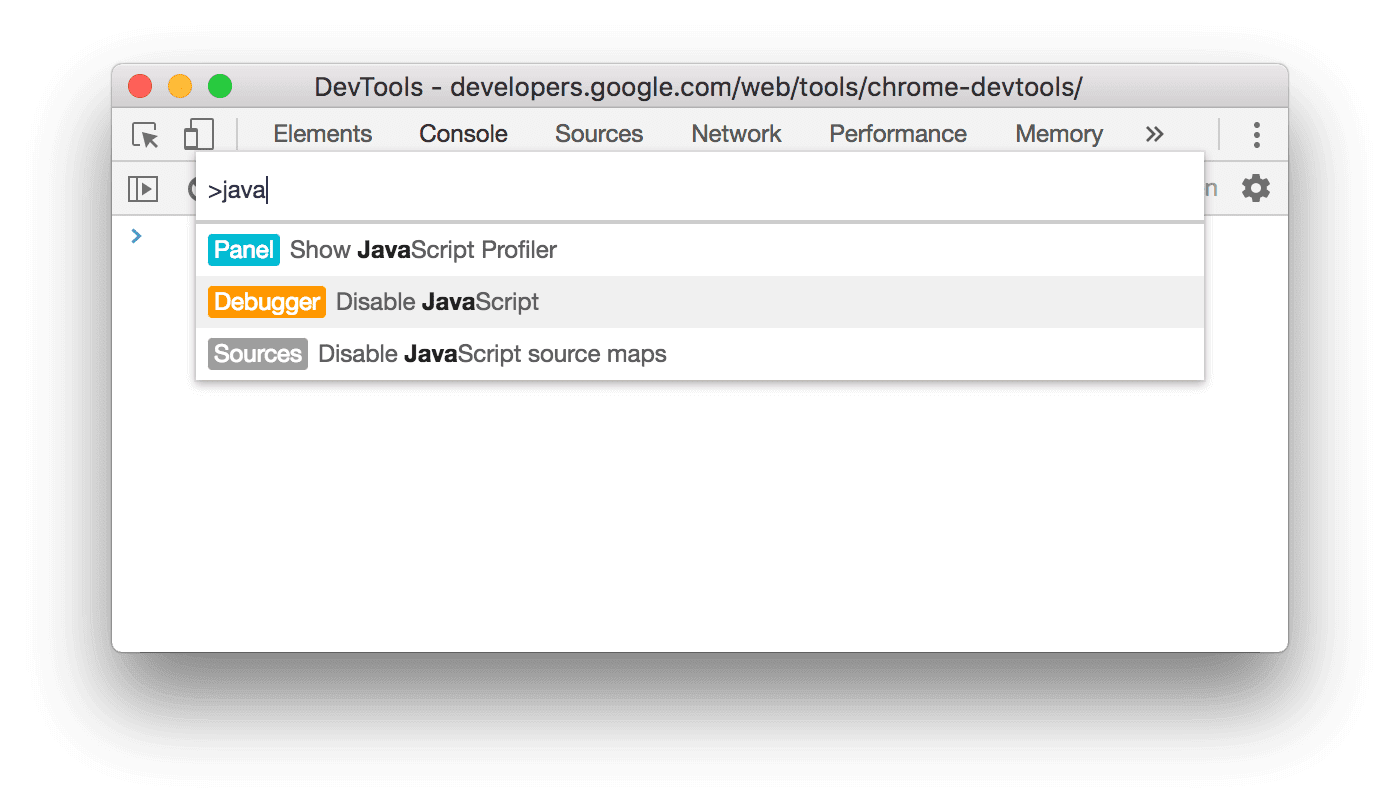
To remind you that JavaScript is disabled, Chrome shows the corresponding  icon in the address bar and DevTools shows a warning
icon in the address bar and DevTools shows a warning  icon next to Sources.
icon next to Sources.
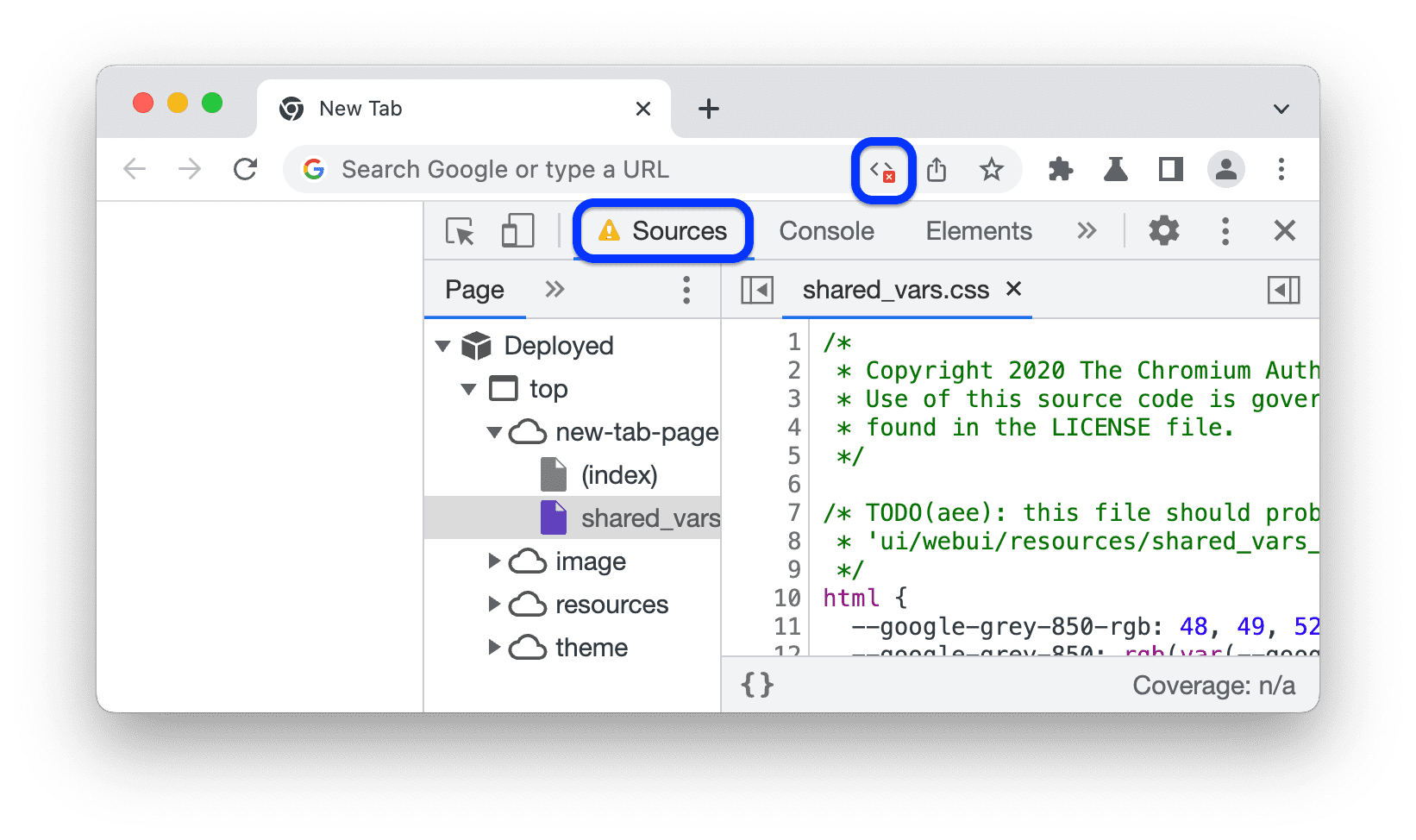
JavaScript will remain disabled in this tab so long as you have DevTools open.
You may want to reload the page to see if and how the page depends on JavaScript while loading.
Alternatively, you can disable JavaScript in  Settings.
Settings.
To re-enable JavaScript:
- Open the Command Menu again and run the Enable JavaScript command.
- Close DevTools.
Except as otherwise noted, the content of this page is licensed under the Creative Commons Attribution 4.0 License, and code samples are licensed under the Apache 2.0 License. For details, see the Google Developers Site Policies. Java is a registered trademark of Oracle and/or its affiliates.
Last updated 2019-01-31 UTC.
[[["Easy to understand","easyToUnderstand","thumb-up"],["Solved my problem","solvedMyProblem","thumb-up"],["Other","otherUp","thumb-up"]],[["Missing the information I need","missingTheInformationINeed","thumb-down"],["Too complicated / too many steps","tooComplicatedTooManySteps","thumb-down"],["Out of date","outOfDate","thumb-down"],["Samples / code issue","samplesCodeIssue","thumb-down"],["Other","otherDown","thumb-down"]],["Last updated 2019-01-31 UTC."],[],[]]

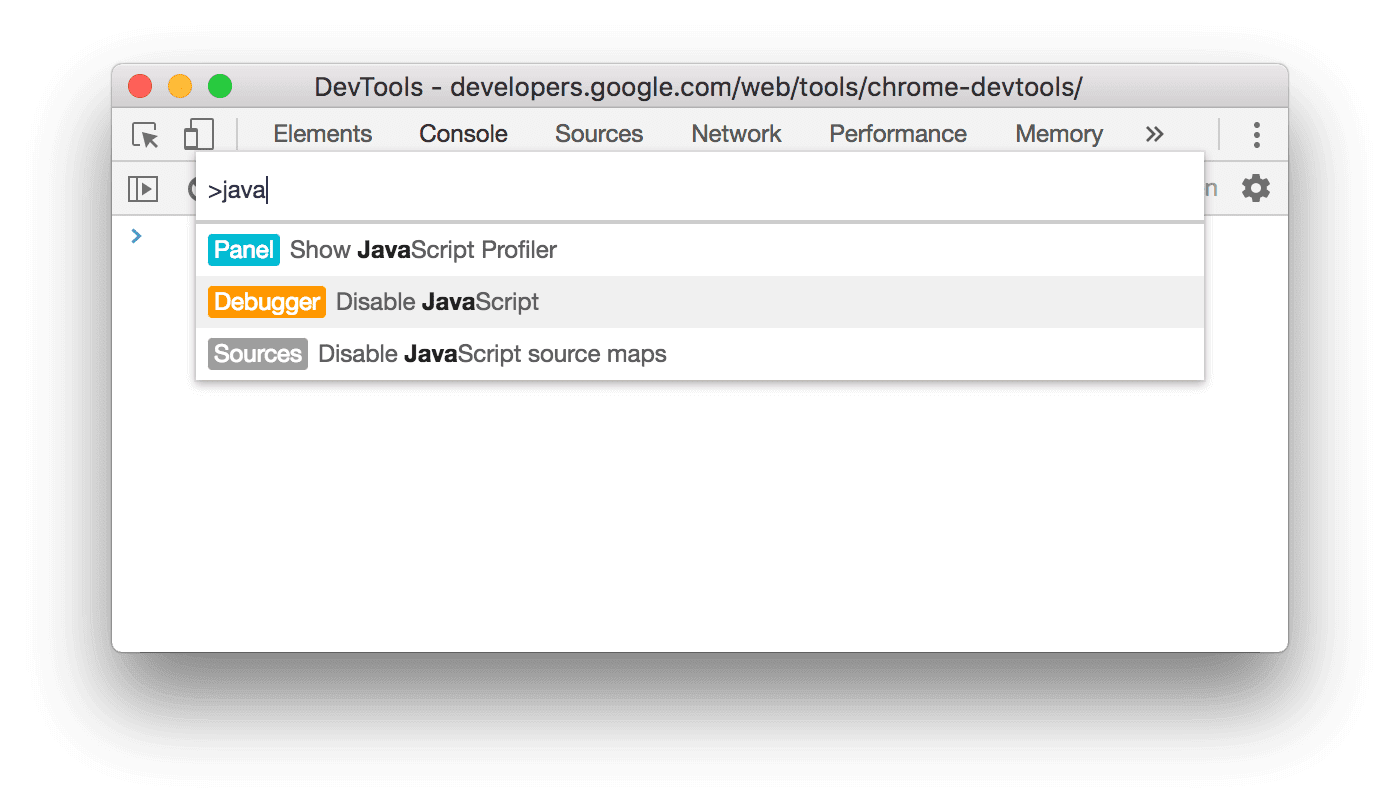
![]() icon in the address bar and DevTools shows a warning
icon in the address bar and DevTools shows a warning icon next to Sources.
![]()
Settings.


