Overview
Use the Network conditions panel to override the user agent string and emulate different network speeds.
Overriding the user agent string changes how the browser identifies itself to web servers. This means the browser can simulate earlier versions or different browsers entirely, which is useful for testing responsive design, compatibility, and feature detection.
Note that overriding the user agent string does not change how Chrome browser functions internally, it changes content that Chrome is served.
Open the Network conditions panel
Open Network conditions panel from the Network panel, or manually through DevTools.
To use the Network panel to open the Network conditions panel, follow these steps:
- Open DevTools.
- Go to the Network panel.
- Click the More network conditions button to open the Network conditions panel.
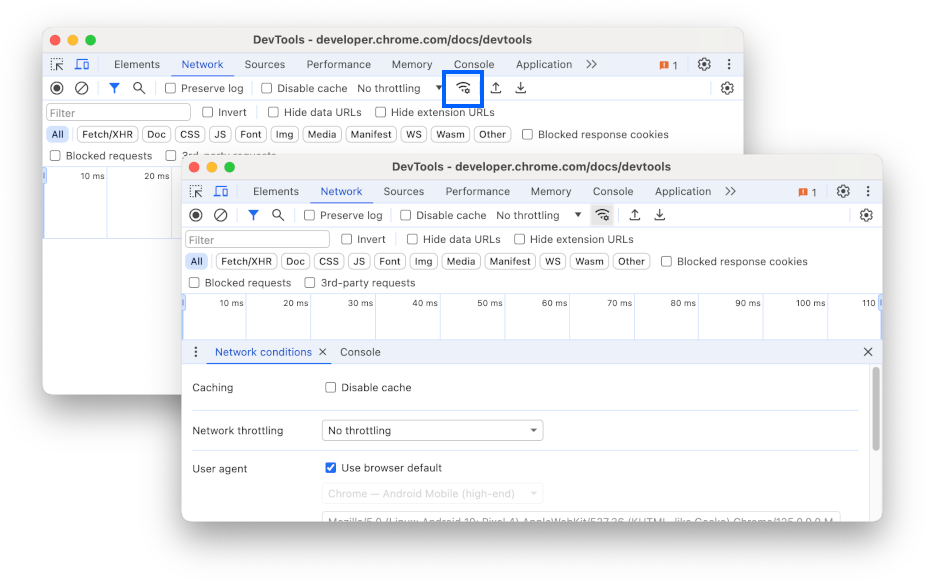
To open Network conditions panel manually:
- Open DevTools.
Open the Command menu by pressing:
- macOS: Command+Shift+P
- Windows, Linux, ChromeOS: Control+Shift+P

Figure 2. The Command Menu
Start typing
Network conditions, select Show Network conditions, and press Enter. DevTools displays the Network conditions panel at the bottom of your DevTools window.
Alternatively, in the top right corner, select More options > More tools > Network conditions.
Override the user agent string
To override the user agent string from the Network conditions panel, follow these steps:
- Open the Network conditions panel.
In the User agent section disable the Use browser default checkbox.

Figure 3. Disabling Use browser default Select a user agent string from the list, or enter your own custom string.
Refresh the page to view results.
Edit user-agent client hints
The Network conditions panel lets you customize the User-Agent Client Hints of a selected user agent string.
To use this feature, follow these steps:
- Select a user agent string from the list, or enter your own custom string.
Click the User agent client hints drop-down. A form will appear with the relevant values autofilled.

Figure 4. The User Agent Client Hints form Edit the form by clicking delete to delete items, and Add brand to add to the User agent and Full version lists.
When done, click the Update button at the bottom of the form.
Refresh the page to view results.
Throttle the network speed
To throttle the network speed from the Network conditions panel click the Network throttling list, then select either Fast 3G, Slow 3G or offline.
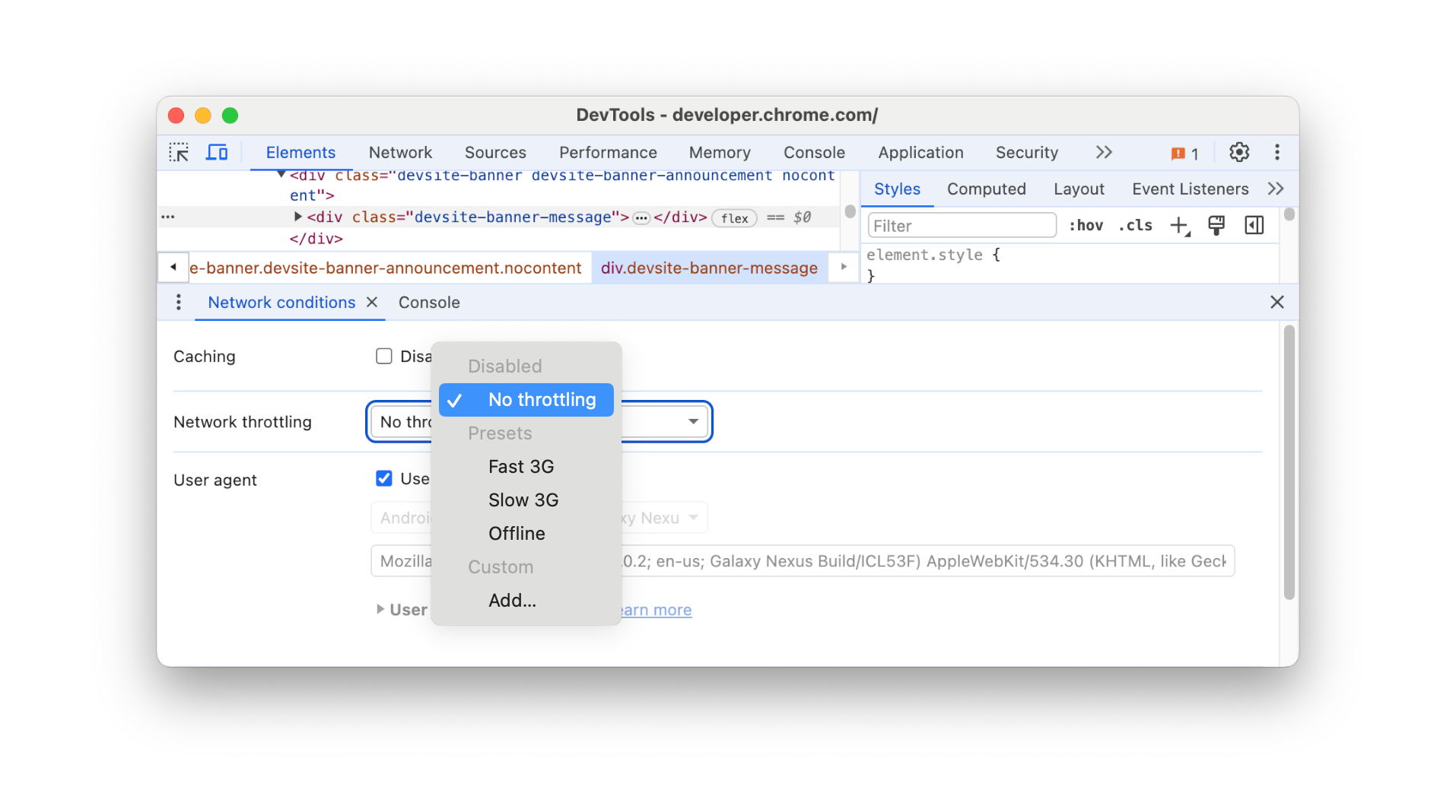
Additionally, the Network panel lets you throttle network speed in a similar way, just open the Network panel and select the speed you want from the Throttle list in the action bar.
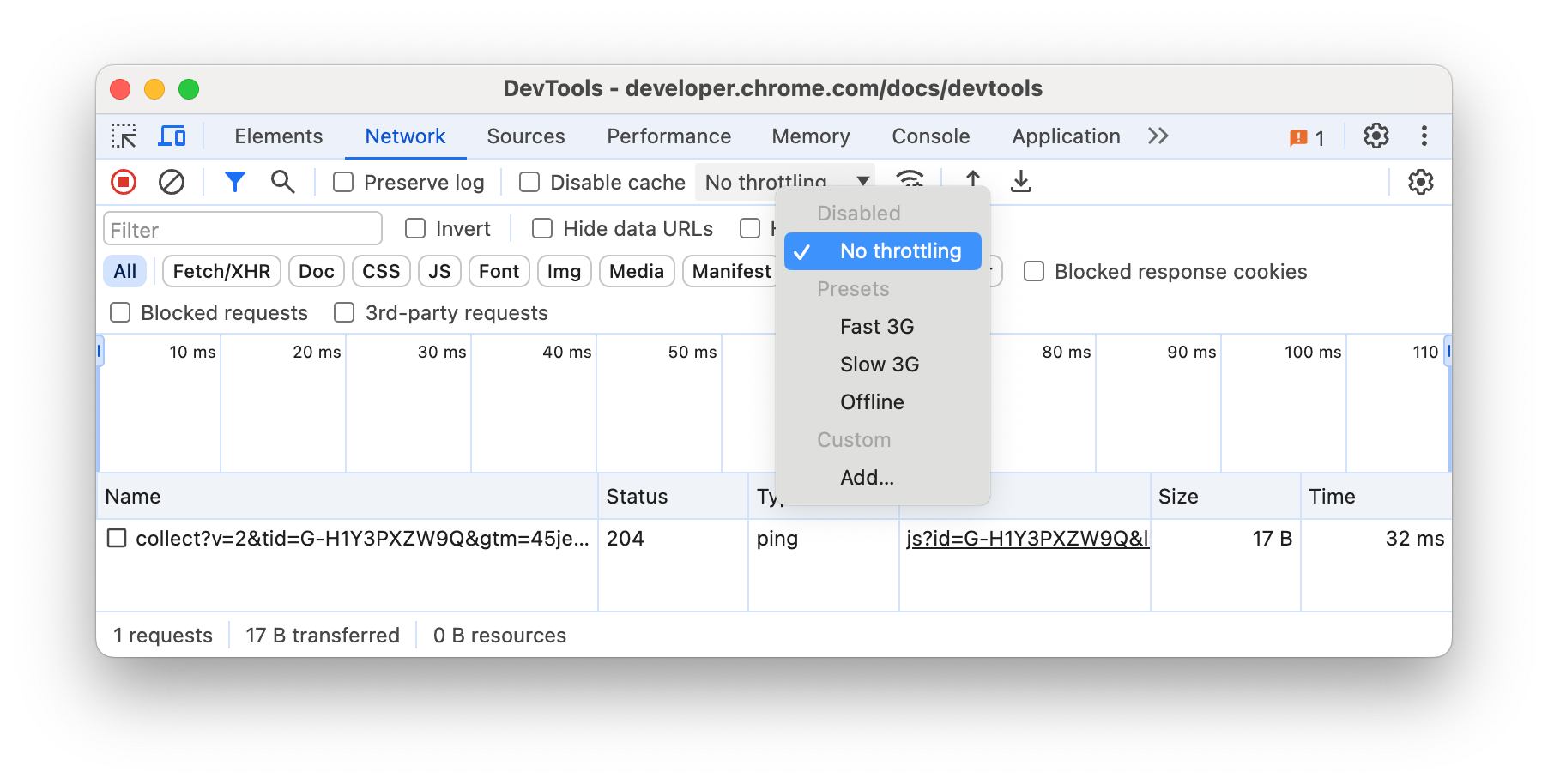
You can also use the Performance panel to throttle network speed. Open the Performance panel, click Settings and then select Fast 3G or Slow 3G from the Network list.
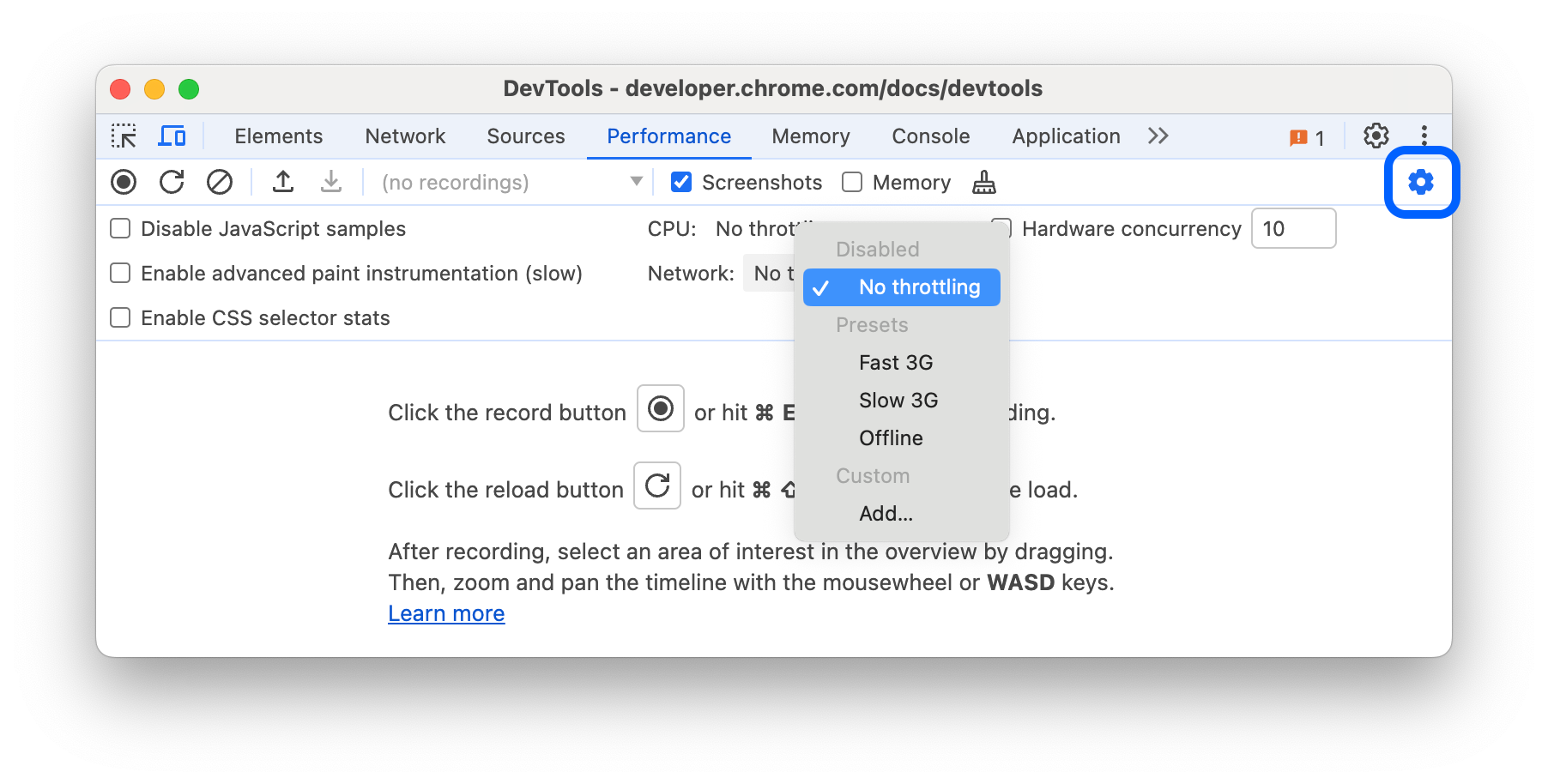
Set your own custom network throttling parameters by creating a Network Throttling Profile. To learn how, see Throttling.


