This guide shows you how to format and style messages in the Chrome DevTools Console. See Get Started With Logging Messages to learn how to log messages to the Console.
This guide assumes that you understand the fundamentals of web development, such as how to use JavaScript to add interactivity to a page.
Format console messages
You can use the format specifiers to format the console messages.
Format specifiers begin with a percent character (%) and terminate with a "type character" which indicates the type of data (integer, float, etc.).
For example,
- Open the Console
- Enter the following console command.
js const tools = 'Chrome DevTools'; console.warn('%s is awesome.', tools); - The command above produces
Chrome DevTools is awesome.message.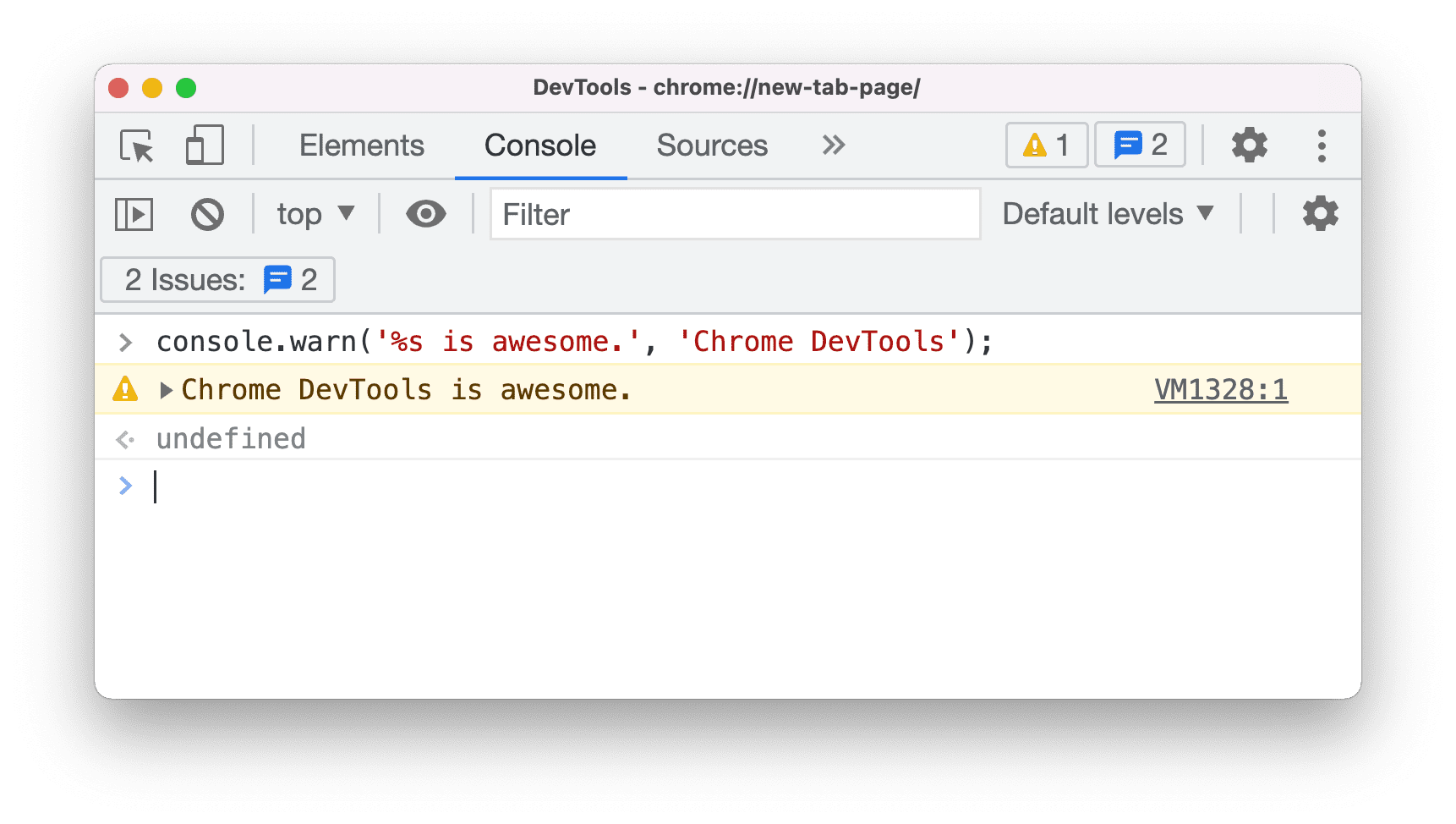
Here is the list of format specifiers Chrome DevTools support currently.
| Specifier | Output |
|---|---|
%s |
Formats the value as a string |
%i or %d |
Formats the value as an integer |
%f |
Formats the value as a floating point value |
%o |
Formats the value as an expandable DOM element |
%O |
Formats the value as an expandable JavaScript object |
%c |
Applies CSS style rules to the output string as specified by the second parameter |
Apply multiple format specifiers
You can use more than one format specifier in a message.
- Enter the following console command.
js console.info('The total weight of %i %s and %d %s is %f grams.', 3, 'apples', 2, 'oranges', 432.4); - The command above produces
The total weight of 3 apples and 2 oranges is 432.4 grams.message.
Understand type conversions
The output message will be converted according to the format specifier.
- Enter the following console command.
js console.log('I have %i apples and %d oranges.', 2, 3.5); - The command above produces
I have 2 apples and 3 oranges.message.
- Instead of logging
3.5 oranges, the output is3 oranges. The%dindicates that the value should/will be converted to an integer.
Here is an example of what happens if the type conversion is invalid.
- Enter the following console command.
js console.log('Jane has %i kiwis.', 'two'); - The command above produces
Jane has NaN kiwis.message.
- The
%iindicates that the value should/will be converted to an integer, but the argument is a string. Thus it returns NaN (Not-A-Number).
Style console messages
There are two ways to style console messages in DevTools.
Style with format specifier
You can use the %c format specifier to style the console messages with CSS.
- Enter the following console command.
js const style = 'background-color: darkblue; color: white; font-style: italic; border: 5px solid hotpink; font-size: 2em;' console.log("%cHooray", style); - The command above produces
Hooraywith CSS styles applied.
Style with ANSI escape sequences
You can use the ANSI escape sequences to style console messages.
It is common for Node.js developers to colorize log messages via ANSI escape sequences, often with the help of some styling libraries like chalk, colors, ansi-colors, kleur.
Nevertheless, you can style the message with ANSI escape sequences without using any libraries. Here is the syntax:
\x1B[𝘗1;…;𝘗nm
Where,
𝘗1to𝘗nare valid subsequences of SGR (Select Graphic Rendition) parameters.- Any of the parameters
𝘗1to𝘗ncan be omitted, in which case its value is assumed to be zero. \x1B[mis the shorthand for\x1B[0m, in which the display attribute will be reset.
For example,
- Enter the following console command.
js console.log('\x1B[41;93;4mHello\x1B[m'); - The command above produces a
Hellomessage with red background, yellow text and underlined.
Here is a list of color codes supported in DevTools.
| Foreground | Background | Light theme | Dark theme |
|---|---|---|---|
| 30 | 40 | #00000 |
#00000 |
| 31 | 41 | #AA0000 |
#ed4e4c |
| 32 | 42 | #00AA00 |
#01c800 |
| 33 | 43 | #AA5500 |
#d2c057 |
| 34 | 44 | #0000AA |
#2774f0 |
| 35 | 45 | #AA00AA |
#a142f4 |
| 36 | 46 | #00AAAA |
#12b5cb |
| 37 | 47 | #AAAAAA |
#cfd0d0 |
| 90 | 100 | #555555 |
#898989 |
| 91 | 101 | #FF5555 |
#f28b82 |
| 92 | 102 | #55FF55 |
#01c801 |
| 93 | 103 | #FFFF55 |
#ddfb55 |
| 94 | 104 | #5555FF |
#669df6 |
| 95 | 105 | #FF55FF |
#d670d6 |
| 96 | 106 | #55FFFF |
#84f0ff |
| 97 | 107 | #FFFFFF |
#FFFFFF |
Here is a list of styling code supported in DevTools.
| Parameter(s) | Meaning |
|---|---|
| 0 | Reset all display attributes |
| 1 | font-weight: bold |
| 2 | font-weight: lighter |
| 3 | font-style: italic |
| 4 | Add underline to text-decoration property |
| 9 | Add line-through to text-decoration property |
| 22 | Reset font-weight property |
| 23 | Reset font-style property |
| 24 | Remove underline from text-decoration property |
| 29 | Remove line-through from text-decoration property |
| 38;2;𝑅;𝐺;𝐵 | color: rgb(𝑅,𝐺,𝐵) |
| 39 | Reset color property |
| 48;2;𝑅;𝐺;𝐵 | background: rgb(𝑅,𝐺,𝐵) |
| 49 | Reset background property |
| 53 | Add overline to text-decoration property |
| 55 | Remove overline from text-decoration property |
Here is another more complex example with multiple stylings.
Enter the following console command. ```js const hello = '\x1B[41;93;4mHello'; const space = '\x1B[m '; const world = '\x1B[34;102;9mWorld';
console.log(hello + space + world); ```
The command above produces a
Hello Worldmessage with 3 differnt styles.

