You can send and receive messages to end users with chrome.gcm. Because it is built on top of Firebase Cloud Messaging (FCM), it relies on an external service you need to set up. This how-to walks you through all of the necessary steps to get it working in your extension.
While chrome.gcm is still supported, it was created over a decade ago before
the Push standard. In general, it is always best practice to use the web
standard, rather than an extension specific API. Unless you have a specific need
to use chrome.gcm, we recommend using Push.
Prerequisites
In order to use chrome.gcm, you will need to set up a Firebase
account.

Once you have an account created, you will want to open your Firebase console, and select an existing project to use, or create a new one for your extension.

Continue to the settings page for Cloud Messaging.

If you have an existing cloud messaging account on this project, you want to copy the numeric Sender ID listed.
If you don't have cloud messaging enabled, you will need to enable the Firebase Cloud Messaging API for the project inside of Google Cloud. In the following image, you can see where there is a link directly to this page on the Firebase settings.
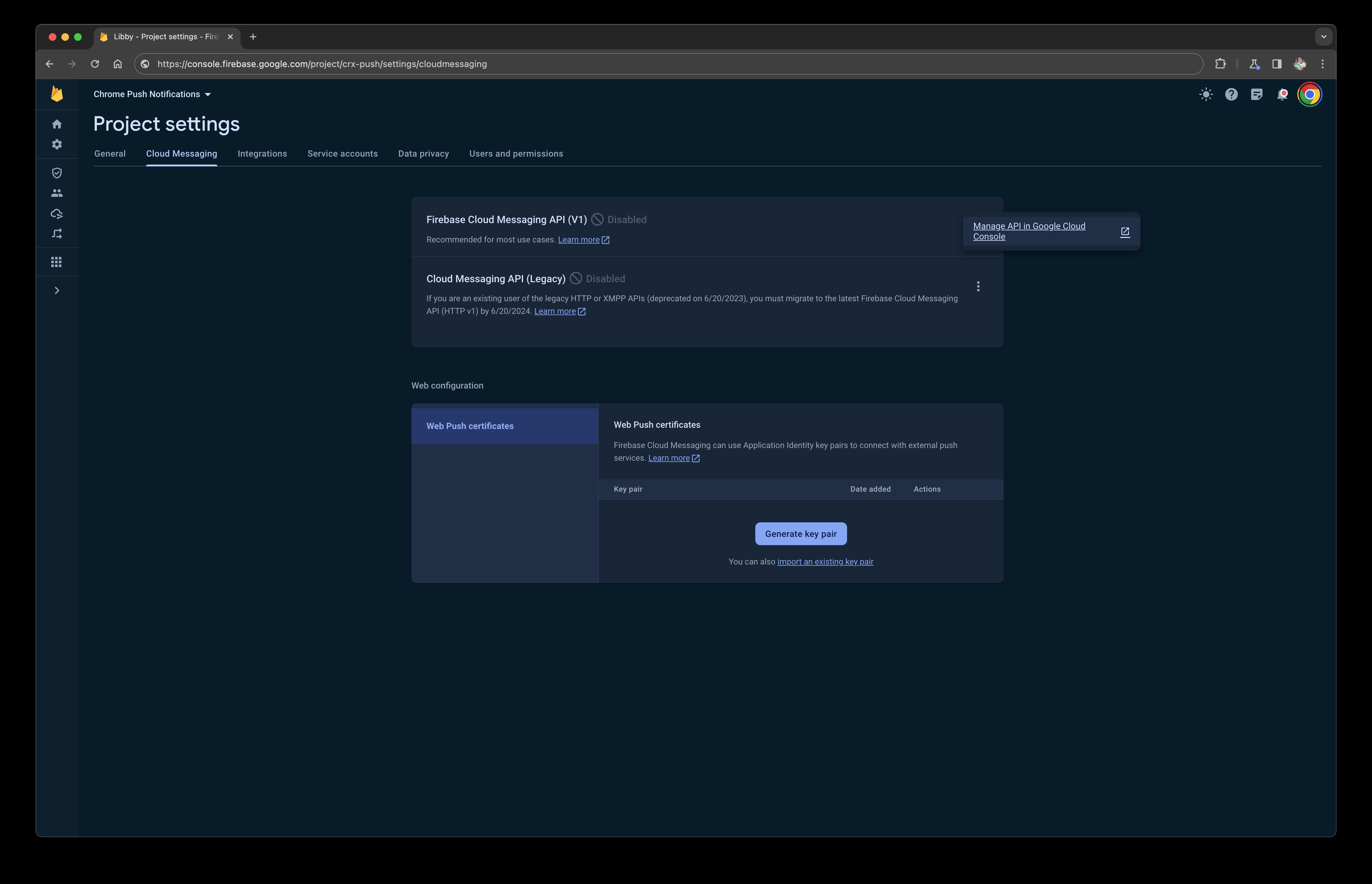
Once enabled, return back to the settings page for Cloud Messaging, and copy the Sender ID.
Configure chrome.gcm
Now that you have your Sender Id from Firebase, you can configure your extension
to listen for messages. To begin with, ensure that you have added the gcm
permission to your extension's manifest.json
{
"manifest_version": 3,
...
"permissions": ["gcm"]
You now have access to the chrome.gcm API. You can register to listen for push
messages by calling chrome.gcm.register
Listen for messages
Once the extension registered your Sender ID, you need to add code to handle incoming messages.
Firebase without Firebase
While chrome.gcm always goes through Firebase, Firebase can be configured to
act as a proxy for external push messaging vendors. Typically vendors will
explicitly list support for Chrome Extensions, however any vendor that supports
Firebase's Legacy push notifications should work. If your provider lists
support for Firebase's Legacy push notifications, try it out. If you experience
problems, the providers support should be able to clarify any restrictions that
would be in place.
On Channels and Topics
chrome.gcm is using the legacy Firebase Messaging APIs. This is important
because the legacy API does not support message channels. Every message
pushed will go to every client. If a user's extension is only interested in a
subset of messages, you will need to filter yourself.
While Firebase begins as a free account, you will be charged once you go over a certain usage threshold. If you plan on sending messages to specific groups, then client side filtering may end up costing more than it is warranted. You can work around this by creating multiple projects to replicate individual channels (one project and one Sender ID for each channel). Any given extension can register for multiple Sender IDs, up to 100.
Alternatively, if you need channels support, or want to use push notifications without going through Firebase, you can use the Push API.
