Ask Gemini to provide insights right in the DevTools Console, so you can better understand errors and warnings.
See also How your data is used and Known issues.
Requirements
To use the console insights feature, make sure that you:
- Are at least 18 years old and are in one of the supported locations.
- Are using the latest version of Chrome.
- Are signed into Chrome with your Google Account.
- Have English (US) selected in Settings > Preferences > Appearance > Language in DevTools.
- Have enabled Settings > AI Innovations in DevTools.
Turn on console insights
If you haven't yet turned on the console insights, the first time you use the feature, it will prompt you to do so and provide a link to Settings > AI innovations. Expand the Console Insights section, read the considerations, and turn on the corresponding toggle.

If you can't turn on the toggle, make sure to sign in to Chrome with your Google Account.
Get explanations for console messages
To get an explanation, do the following in Chrome:
- Visit this demo page.
- Open DevTools and inspect the page.
- Open the Console to inspect console messages.
On the demo page, click inside the search box. The drop-down menu fails to fetch and the Console shows an error.

Hover over the CORS error message. An
Understand this error button appears to the right of the error message.

To get an explanation of the error, click
Understand this error.
If you are launching console insights for the first time, it will prompt you to turn on the feature in settings.
After a few seconds, an explanation will appear below the console error.

To see a list of links to sources and related content that Gemini used to generate the answer, expand the Sources and related content section.
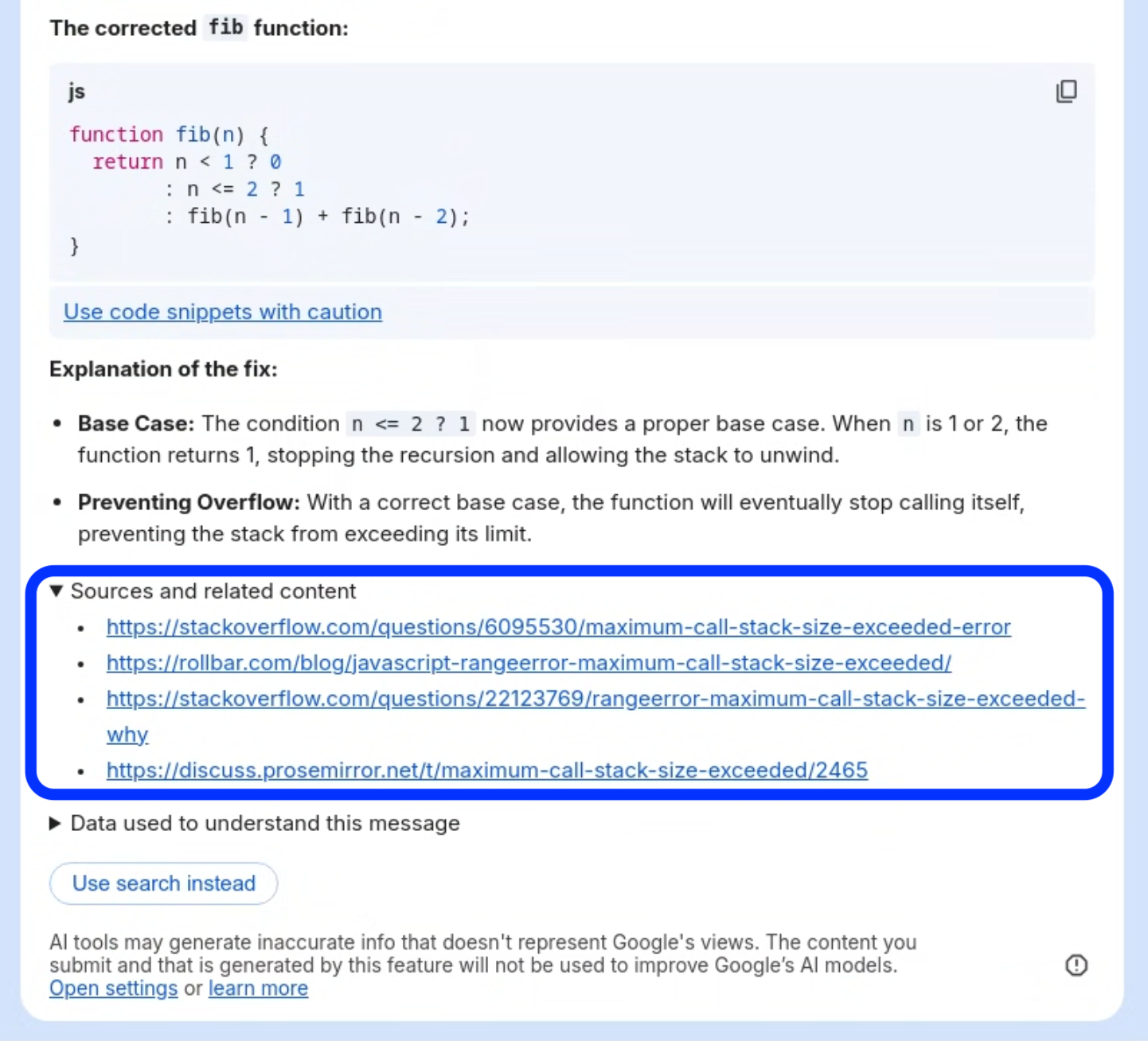
To see what data Gemini used to generate an explanation, expand the Data used to understand this message section.

If you don't think the explanation is satisfactory, you can click Use search instead to open a new tab with search results for the error.
How your data is used
This notice and our privacy notice describe how Chrome DevTools handles your data. Read them carefully.
Chrome DevTools uses the console message, associated stack trace, related source code, and the associated network headers as input data. When you use Understand this message, Google collects this input data, generated output, related feature usage information, and your feedback. Google uses this data to provide, improve, and develop Google products and services and machine learning technologies, including Google's enterprise products such as Google Cloud.
To help with quality and improve our products, human reviewers may read, annotate, and process the above-mentioned input data, generated output, related feature usage information, and your feedback. Don't include sensitive (for example, confidential) or personal information that can be used to identify you or others in your prompts or feedback. Your data will be stored in a way where Google cannot tell who provided it and can no longer fulfill any deletion requests and will be retained for up to 18 months. We may not collect data to improve our product if your Google Account is managed by an organization.
As you try Understand this message, here are key things to know:
- Chrome DevTools uses console message, associated stack trace, related source code, and the associated network headers to provide answers.
- Chrome DevTools uses experimental technology, and may generate inaccurate or offensive information that doesn't represent Google's views. Voting on the responses will help make this feature better.
- This feature is experimental and subject to future changes.
- Use generated code snippets with caution.
To use the feature, you need to agree that your use of Understand this message is subject to the Google Terms of Service.
Known issues
Chrome DevTools uses Google's large language models to generate an explanation. Large language models, or LLMs, are a new and active area of research. The responses that LLMs generate are sometimes questionable or even outright wrong. It is important that you understand that the results may be inaccurate or misleading, so always double check!
Wrong explanation
LLMs generate content that sounds likely and plausible. In most cases, this content contains truthful and useful insights that can help you understand an error or warning in the relevant context. Modern web development and debugging is a challenging craft with a high level of complexity that requires years of experience to become proficient in. Sometimes, the responses that LLMs produce sound convincing but are actually misleading or meaningless to a human web developer. We are doing our best to continuously improve the quality and correctness of generated insights. You can help us by submitting feedback when you encounter wrong explanations.
Prompt injection
Many of LLM applications are susceptible to a form of abuse known as prompt injection. This feature is no different. It is possible to trick the LLM into accepting instructions that are not intended by the developers.
See the following harmless example:




